Overview
I have clients that will often ask me to help them to reconcile their item inventory counts in NetSuite tools. One of the most frequent issues they have is that for items that use bins, the total inventory count for a location is higher than the bin inventory counts they see on the item record in NetSuite.
Cause
This is usually caused by creating item receipt transactions where the items being received are not assigned to a bin location for that item and location.
Resulting issues
When bin items are received into inventory without a bin assignment, the end user is unable to fulfill these missing bin items on sales orders and invoices for the customer. This is because the transaction expects to be able to assign a bin number to the item quantities to fulfill and there are none available.
Fixing the Issue
So how do we go about identifying we have a problem and get ahead of potential errors when trying to fulfill orders for customer?
Create a saved search that is based on the Inventory Balance record type and filter the search results to display bin items that contain on hand amounts that are not associated to a bin. If you are still facing issues withthis step then contact NetSuite experts.
CREATING THE INVENTORY BALANCE SAVED SEARCH
CRITERIA TAB
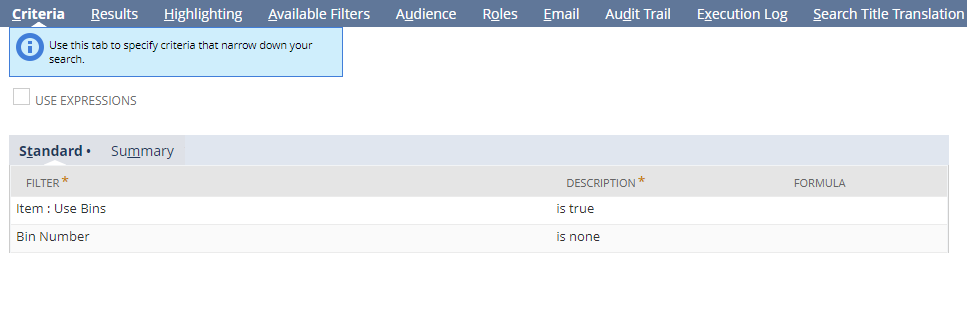
- Add Criteria Field: Item Fields…Use Bins = True (This is a join to the Item record)
- Add Criteria Field: Bin Number = Any of None

RESULTS TAB
Add the following fields to the Results tab as the fields to display in the search results.
- Item
- Item Fields … Use Bins
- Location
- Bin Number
- On Hand
- Available

SORT BY
On the results tab I have set the SORT BY to On Hand Descending = True so that my results with sort highest to lowest for on hand counts that are not associated to bins.
AVAILABLE FILTERS (Optional)
You can add run time filters to the saved search results if you like such as Item Name.
Click Save and Run
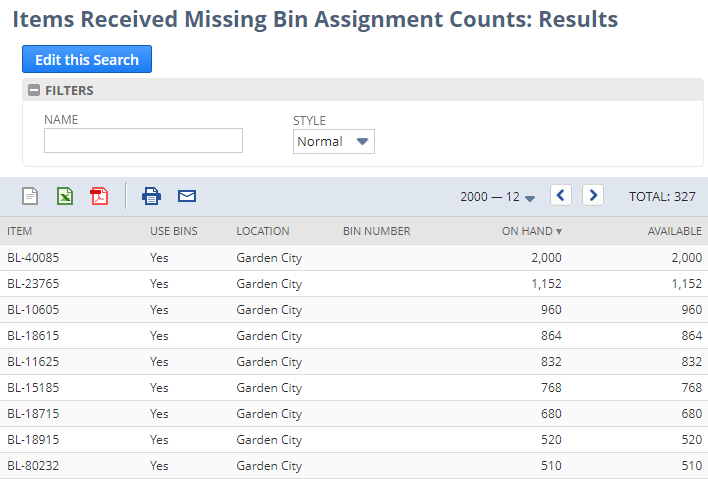
Inventory Balance Search Results
The results of the saved search will display counts for inventory items that should have bin assignments but have been brought into inventory with no bin assignment. If you have no records returning in your saved search then Congratulations, you do not have this inventory issue! You can use this search to monitor your bin inventory in case this scenario should arise.
So now that we see some inventory counts for items in our saved search that have no bin assignments, let’s check one of the items and validate that we have a discrepancy between the total Location inventory counts and the Bin Inventory Detail Counts.
In this case we will look at the Assembly inventory item, BL-40085 from the results above where we are showing 2000 units in inventory without a bin assignment…
When we look at the Purchasing/Inventory sub tab of the item and review the Locations sub list data, we see that we have 3888 units in our Garden City location.
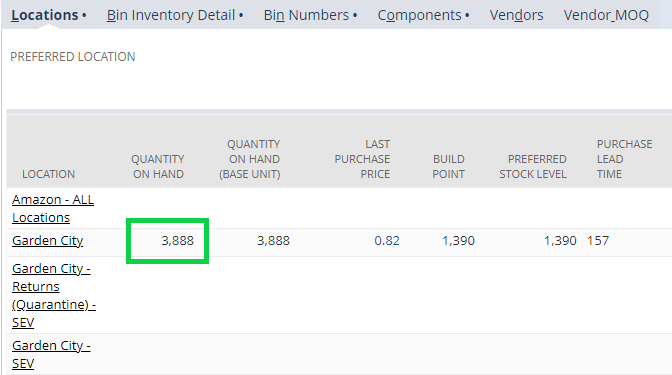
When we then click on the Bin Inventory Detail sublist we see that we have a total on hand count showing as 1888. This means that our search results were correct in identifying a discrepancy of 2000 units that are missing from Bin Inventory Detail.
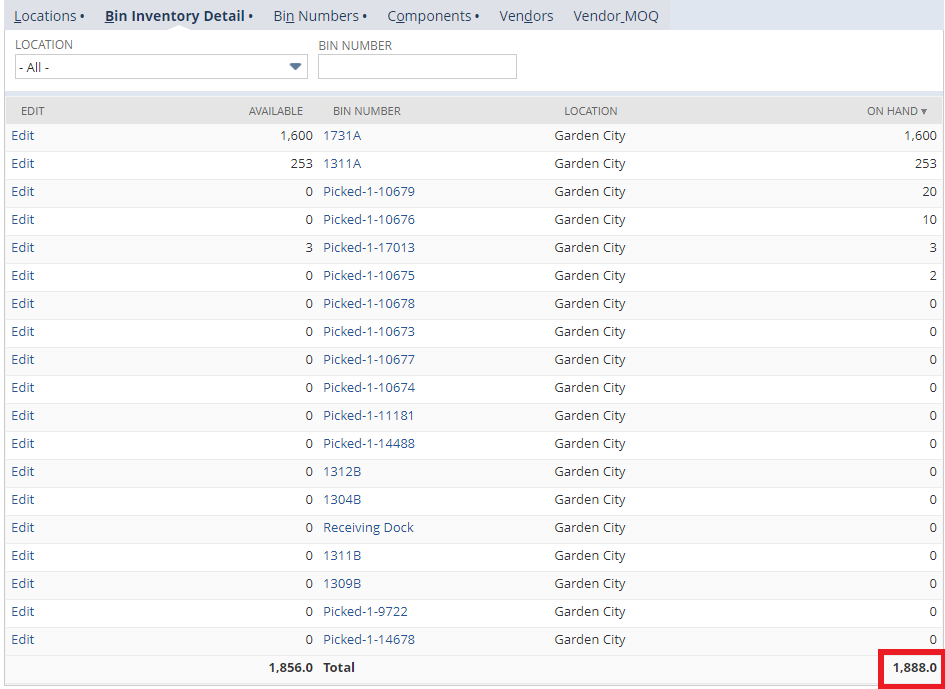
So now that we have confirmed that we have an issue, how do we find this missing inventory and get it back to where it once belonged…????
That’s right! Our first step is to look for Inventory Transactions that brought this inventory in without properly assigning the items to an appropriate bin. We will create a transaction saved search to do this work for us.
CREATE TRANSACTION SAVED SEARCH
- From the NetSuite Menu select Lists > Search > Saved Searches > New
- Select the Transaction record type
- Add a Title for the search. I named this Bin Item Receipts – No Bin Assignment.
CRITERIA TAB
- Add Criteria Field: Type = Item Receipt
- Add Criteria Field: Main Line = False
- Add Criteria Field: COGS Line = False
- Add Criteria Field: Tax Line = False
- Add Criteria Field: Shipping Line = False
- Add Criteria Field: Inventory Detail Fields…Bin Number = None (This is a join field to the inventory detail record)
- Add Criteria Field: Item Fields…Use Bins = True (This is a join field to the item record)

RESULTS TAB
Add the following fields to the Results tab as the fields to display in the search results.
- Type
- Item
- Date
- Period
- Document Number
- Quantity
- Amount
- Created From
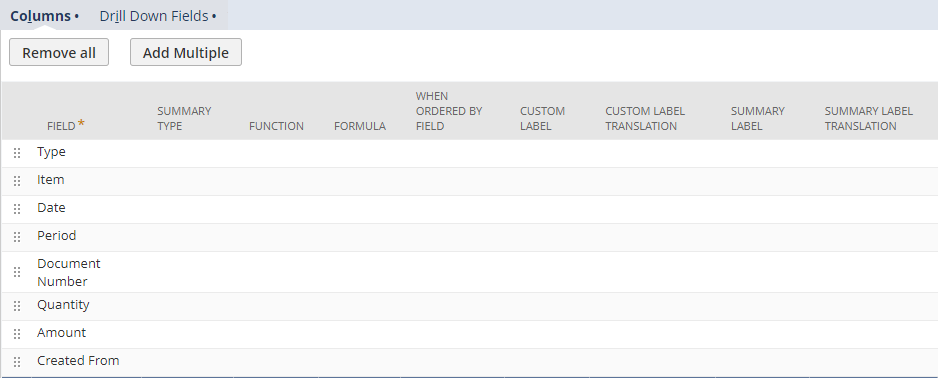
SORT BY
- Item
- Type
- Date Descending
AVAILABLE FILTERS
- Add Filter Field: Item Fields…Name. Set the Show in Filter Region check box = True. This will display the text box filter on the saved search so that you can enter the item name as text as a filter for the search results.
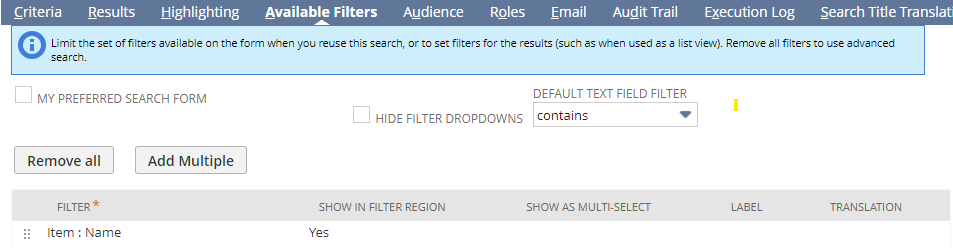
When you save and run the transaction saved search, it will return all item receipts that contain bin items that were received into a location without a bin assignment. You can use the item name text filter to filter the output to show all item receipts for a single item received without a bin assignment.
In this example I am going to filter the results to look for transactions for item BL-40085 where we have a 2000-unit discrepancy between Location counts and Bin Inventory Detail counts.

As you can see in the filtered results for item BL-40085, we show that there are 3 different item receipt transactions with a total quantity of 2000 units. Aha! We have found the transactions that are causing our inventory issue.
Now we have to make an adjustment to get our missing units back into the Bin Inventory Detail counts. In order to do this, we will need to edit the item receipt transactions and assign the received quantities to the correct bin.
Editing the Item Receipt
Click the View link on the first item receipt transaction in the search results to open the document in NetSuite. You will see that the inventory detail icon is missing on the item line which means it is missing the assignment to the bin in this case.
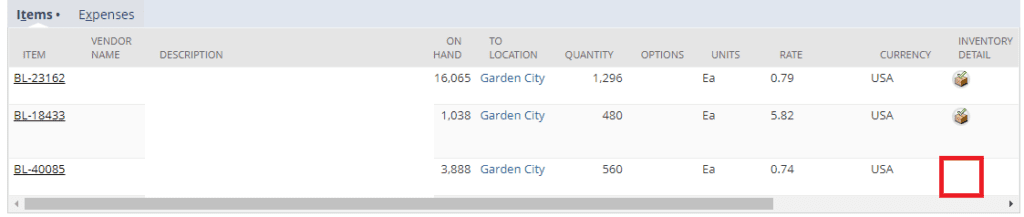
To correct this, we must click on the Edit button on the transaction to enter into Edit Mode. Click on the inventory detail icon for the item we are working with. This will open the inventory detail suitelet. Here we can assign a bin and then enter the quantity to be received to that bin location; in our case it is 560. Once you have done this click ok and save the transaction.
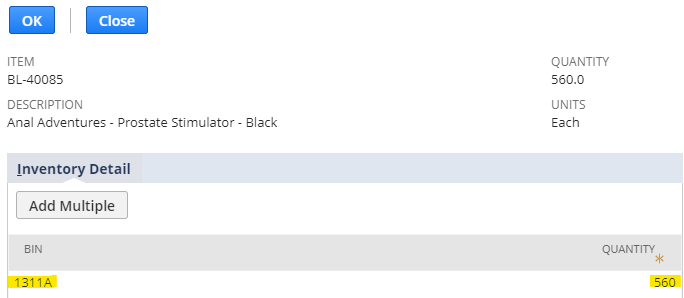
Now that we have adjusted the item receipt for this transaction, we can perform the same steps on the remaining receipts to see if this brings out Bin Inventory Detail back in line at 3888.
When we navigate back to the Purchasing Detail of the Assembly Item and look at the Bin Inventory Detail, we can now see that the total on hand is now correctly showing a count of 3888 across all bin locations.
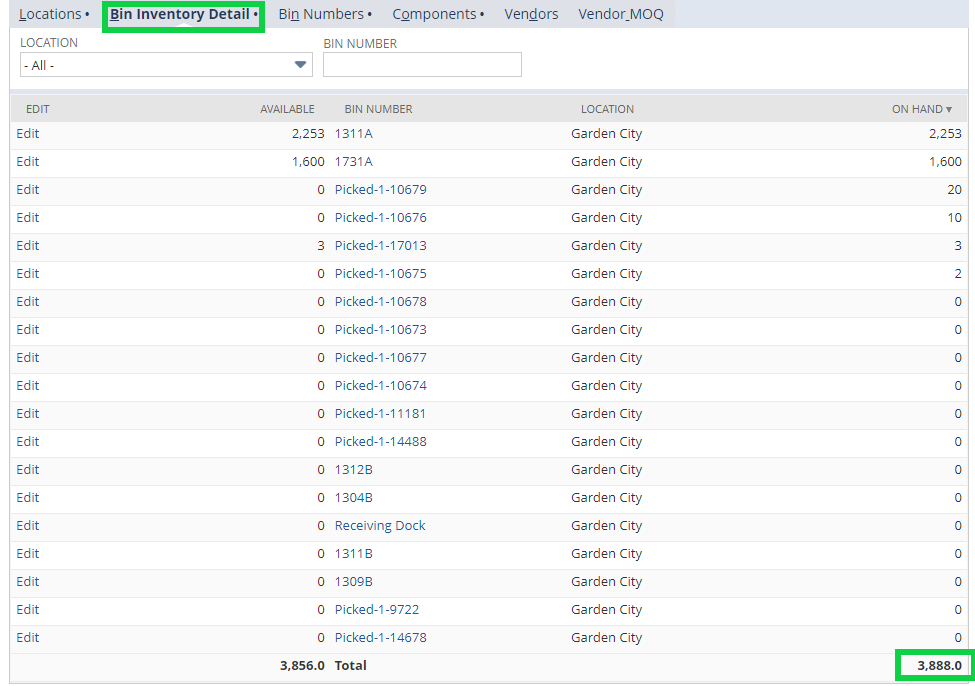
Congratulations on being an inventory rock star for your organization! If you are able to resolve these kinds of issues for the Warehouse Managers, they will definitely appreciate you for the hours you just saved them looking for their inventory.
About Us
We are a NetSuite Solutions Partner and reseller with 30+ years of combined experience. We specialize in implementation, optimization, integration, rapid project recovery and rescue as well as custom development to meet any business need. If you would like more information on NetSuite or in need of consultation for your project or implementation, feel free to contact our NetSuite support.
To Contact Us Click HERE


