Introduction:
While NetSuite and many NetSuite tools are highly customizable and the routes available for custom-built features are all but limited, that doesn’t mean all upgrades need to happen in-house. If desired features and functionality have been created and published as a bundle, there is no reason to duplicate the effort.
Overview:
This post will highlight a specific bundle that would be beneficial for customizing a dashboard while not having to create an entirely new dashboard. The Dashboard Tile bundle allows end users to create visual tiles which populate a portlet.
As an administrator, follow the steps below to initiate the installation of the Dashboard Tiles:
- Use the following pathCustomization > SuiteBundler > Search & Install Bundles
- On the Search and Install Bundles page, use the name or id number to search for the Bundle:
- Bundle Name:Dashboard Tiles
- Bundle ID:185219
- ClickDashboard Tilesto display its Bundle Details page
- ClickInstall
Path to Dashboard Tile Management:
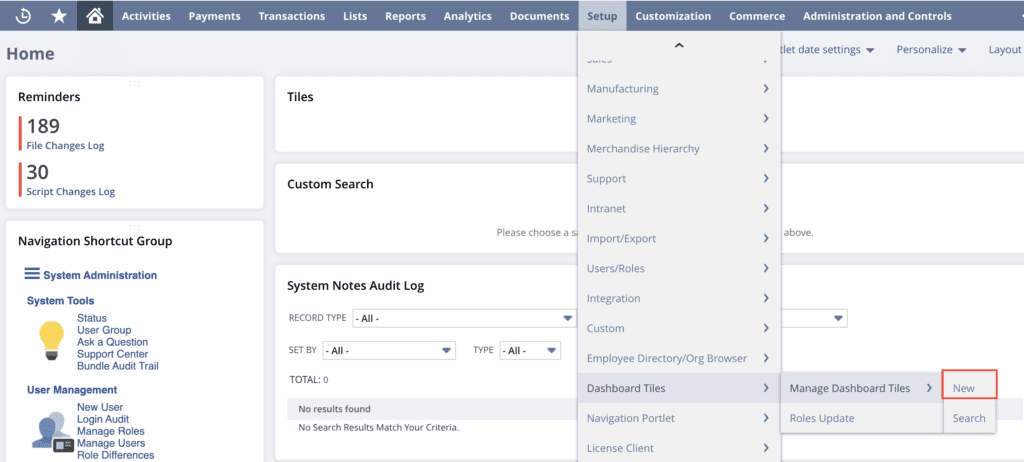
Once installed, navigate to the path shown above to start customizing and creating unique tiles to enhance the end user’s dashboards. When creating a dashboard tile, there are a number of configurations and customizations available. The options include which roles will have access to the tile, what type of tile to create, and the display order of the tiles.
Dashboard Tile Form:
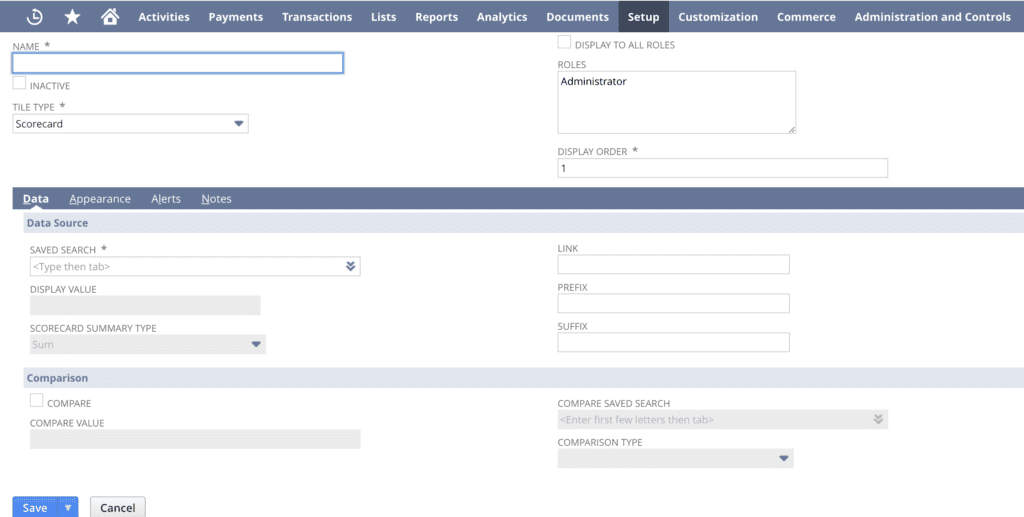
There are three types of tiles: Static, Reminder, and Scorecard. Static will display a fixed value on the tile or allow for the tile to act as a link to a provided search or report. Reminder tiles are driven by saved searches and function much like NetSuite’s native reminder portlet. Finally, Scorecard tiles function like other KPI portlets, however, an added feature allows for three types of comparisons, which is shown in the image below.
Scorecard Comparison Table:

Dashboard tiles can be tailored to mimic a company’s branding guidelines by allowing the selection of key attributes including icons, colors, and font characteristics. Once the tile is complete, simply log in to the role where the tile will be displayed and follow the steps below. The tiles will be displayed in the portlet based on the order provided in the Display Order field during creation. One portlet can have a maximum of 30 tiles displayed.
Customization Sub lists on Tile Form:
- Select Personalize in the top right under the center
- Select Custom Portlet
- On the newly added Portlet, click Set Up
- Select Dashboard Tiles as the source
- Click Save
If you are facing any issues in these steps, feel free to contact NetSuite experts, they will be happy to help you in every way possible.
Example of Finished Dashboard Tile Portlet:

Conclusion:
The Dashboard Tile Bundle offers visually customizable and flexible data management with little overhead. This bundle is great for users who want customization in an acceptable format while not wanting to tackle creating an entirely custom dashboard.
About Us
We are a NetSuite Solutions Partner and reseller with 30+ years of combined experience. We specialize in implementation, optimization, integration, rapid project recovery and rescue as well as custom development to meet any business need. If you would like more information on NetSuite or are in need of consultation for your project or implementation, feel free to contact NetSuite support.
To Contact Us ClickHere


