Introduction
Expense allocations in NetSuite provide a powerful way to automate the distribution of expenses across multiple departments, locations, or other segments within your organization. This feature is essential for companies looking to streamline their financial processes, ensure accurate reporting, and maintain compliance with internal accounting policies.
What is Expense Allocation?
Expense allocation refers to the process of distributing a single expense across various accounts or segments according to predefined rules or percentages. Using Allocation schedules will ensure that costs are accurately reflected where they are incurred, supporting better financial management and reporting.
Types of Expense Allocation:
There are two Modes of allocation available in NetSuite, Fixed and Dynamic Allocation.
- Fixed Rate Allocation: With fixed rate allocation, you must specify the fixed allocation weight for the entire life cycle of any allocation schedule.
- Dynamic Allocation: Dynamic Allocation enables you to assign any statistical account to any Single or Intercompany Allocation Schedule. Statistical account assignment is useful in advanced costing such as Activity Based Costing and Usage Based Costing, and when you are running cost centers and profit centers. The weight for the allocation, based on the balance of that statistical account through statistical journals or as an absolute value, is dynamically calculated when the allocation journal is generated.
For this example, we will be demonstrating a simple Fixed Rate Allocation and will discuss in more details the setup for Dynamic Allocation in future articles.
Setting Up Expense Allocations in NetSuite
To use expense allocations in NetSuite, certain prerequisites and steps need to be followed:
- Enable Features:
- Ensure that you have the Advanced Financials Addon module for NetSuite. This is required to use Expense Allocations.
- Go to Setup > Company > Enable Features.
- Under the Accounting subtab, ensure the Expense Allocations feature is enabled.
- Create Allocation Schedules:
- Navigate to Transactions > Financial > Create Allocation Schedules
- Define the allocation schedule, specifying the allocation name, frequency (e.g., monthly), and the period during which the allocation should occur.
- Define Allocation Rules:
- Specify the source account from which expenses will be allocated.
- Define the target accounts, departments, locations, or classes, along with the percentage of the total expense that should be allocated to each.
Example of Expense Allocation
Consider a scenario where a company incurs a monthly rent expense of $10,000, which needs to be allocated across three departments: Administration, Sales, and Finance, based on the following distribution percentages:
- Administration: 50%
- Sales: 30%
- Finance: 20%
Here’s how you can set this up in NetSuite:
- Create an Expense Allocation Schedule:
- Name: Monthly Rent Expense Allocation
- Frequency: Monthly
- Next Date: May 31, 2024
- Define Allocation Rules:
- Source Account: Rent Expense
- Target Account: Rent Expense
- Allocation weight based on each department
- Administration: 50%
- Sales: 30%
- Finance: 20%
Steps to Create the Allocation in NetSuite:
- Navigate to Expense Allocations:
- Go to Transactions > Financial > Create Allocation Schedules.
- Enter Allocation Header Details:
- Enter the allocation Name (e.g., “Monthly Rent Expense Allocation”).
- Set the Frequency to “Monthly“.
- Specify the Next Date for the allocation to trigger.
- Remind Forever: Check this box if you wish to have this allocation execute each period based on your frequency selected without end.
- Number Remaining: Enter a number of times that this allocation rule should execute based on the frequency selected. If you checked the box for remind forever, using this field is not required.
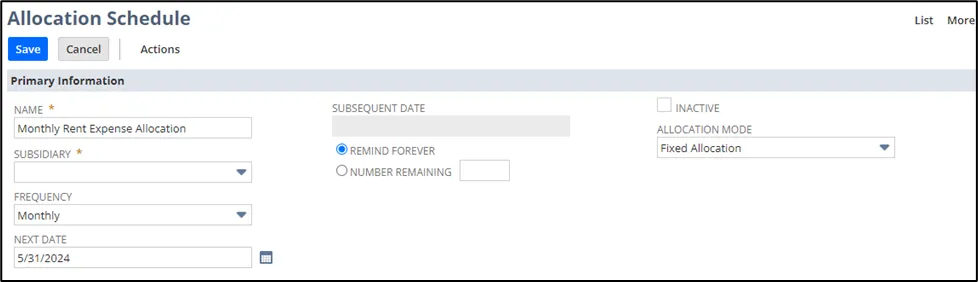
- Define Source Accounts:
- Source subtab: Select the Rent Expense as the source account. You can also add additional filters such as Entity (Name), Department, Location and Class. In our example we are going to allocate all expenses for this account and therefore leave the classification fields empty.
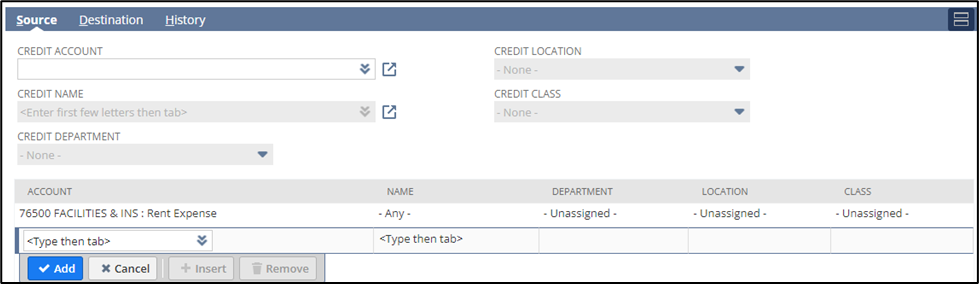
- Define Target Accounts:
- Destination subtab: Add lines for each target account, specifying the corresponding departments (Administration, Sales, Finance) and allocation percentages (weight).
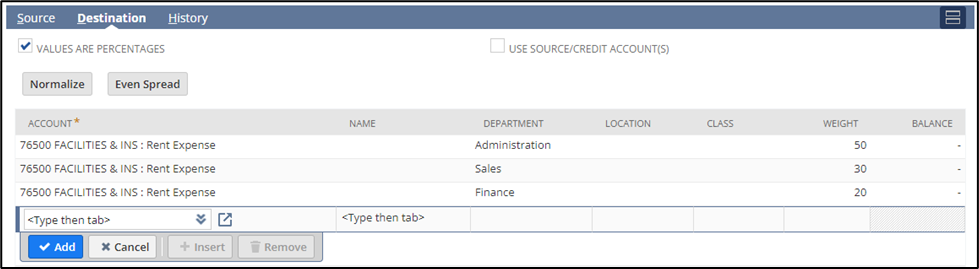
- Save and Schedule:
- Review the allocation setup and save the allocation schedule.
Once set up, NetSuite will automatically allocate the rent expenses across the specified departments each month based on the defined percentages. This automation reduces manual entry, ensures consistent application of allocation rules, and improves accuracy in financial reporting.
Benefits of Using Expense Allocations
- Accuracy: Expenses are accurately reflected in the appropriate departments or segments.
- Efficiency: Automates repetitive allocation processes, saving time and reducing errors.
- Better Financial Insights: Provides detailed insights into departmental spending, supporting better decision-making.
- Compliance: Helps maintain compliance with internal accounting policies and external regulatory requirements.
Conclusion
Expense allocations in NetSuite offer a robust solution for managing complex expense distribution scenarios within an organization. By automating these processes, companies can achieve greater accuracy, efficiency, and insight into their financial operations. Setting up expense allocations involves enabling the necessary features, creating allocation schedules, and defining allocation rules, which collectively streamline the management of shared expenses.
For more detailed information and step-by-step guidance, you can refer to NetSuite’s official documentation and support resources.
About Us
We areNetSuite Solutions Providerswith 30+ years of combined experience. We specialize in implementation, optimization, integration, rapid project recovery and rescue as well as custom development to meet any business need. Although every business is unique, with 40+ NetSuite clients over the last 5+ years our NetSuite Consultants have most likely seen your challenge or created a similar solution. If you would like more information on NetSuite or just have questions on your project, feel free to contact usHere.

