Introduction
Are you looking to enhance or update the functionality of your scripts in NetSuite?
The NetSuite Script Deployment tool is a powerful framework that allows you customize and tailor your scripts to suit your business needs. In this guide, we’ll explore the process of updating script deployments, providing you with the insights and steps you need to efficiently manage your deployments.
Understanding Script Deployment Updates
Updating a script deployment in Oracle NetSuite is done either through the Deployments sublist on the script record or by directly editing the script deployment record. It’s essential to understand that the method you use may vary depending on the type of script you’re working with.
Some script types like portlet, RESTlet, Suitelet, and user event scripts, allow changes by editing the script record’s Deployments sublist. However, for other script types, the Deployments sublist is read-only. In these cases, editing the deployment using the script deployment record itself is required.
Navigating Script Deployment Records
When you open the script deployment record for editing, you gain access to a plethora of fields typically not available on the Deployments sublist. These fields allow you to fine-tune the deployment according to your requirements. Some of these fields include:
- Selecting the record a script deployment applies to
- Setting a custom ID for the script deployment
- Setting the deployment status (Testing or Release)
- Specifying the event type the deployment applies to
- Setting the role the script is to be executed as
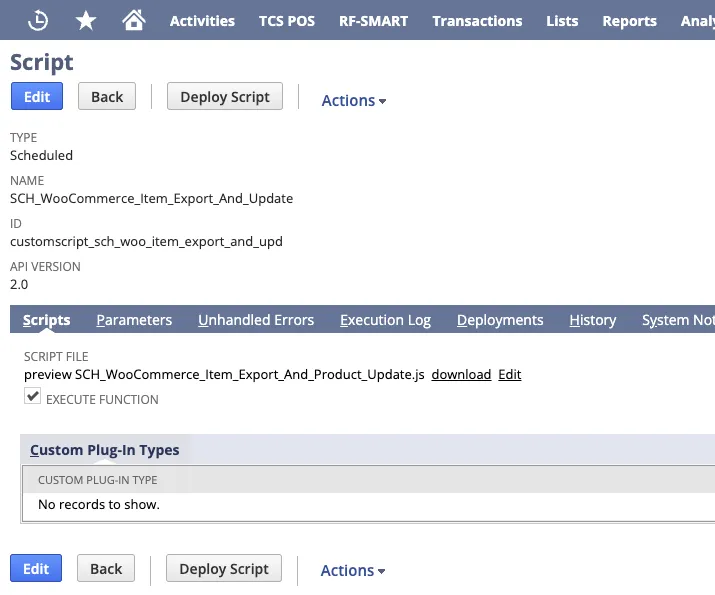
Exploring Subtabs for Enhanced Customization
In addition to the main fields, script deployment records also offer various subtabs that provide additional Netsuite customization options.
Step-by-Step Guide to Updating Script Deployments
- Scripts: View a summary of the scripts associated with the deployment record.
- Schedule: Configure the schedule that determines when the script runs.
- Execution Log: Log data when your script executes.
- System Notes: View history details of the deployment and the contexts that applied each time the script was executed.
Navigate to Customization > Scripting > Script Deployments.
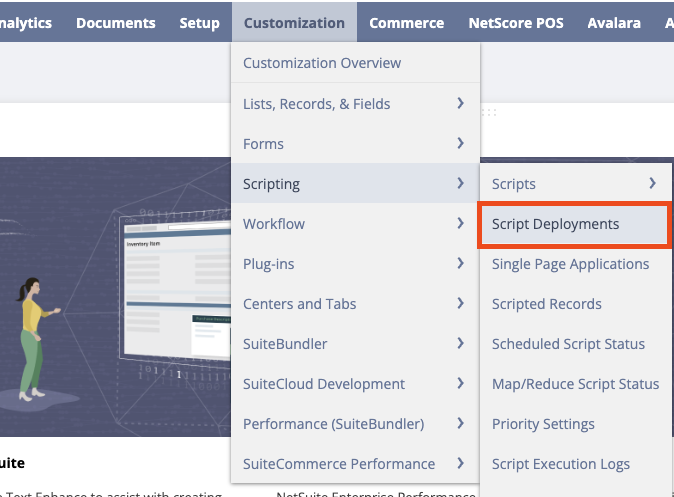
Locate the deployment you want to edit and click the corresponding Edit link.

Make necessary changes on the Script Deployment page and within each subtab.
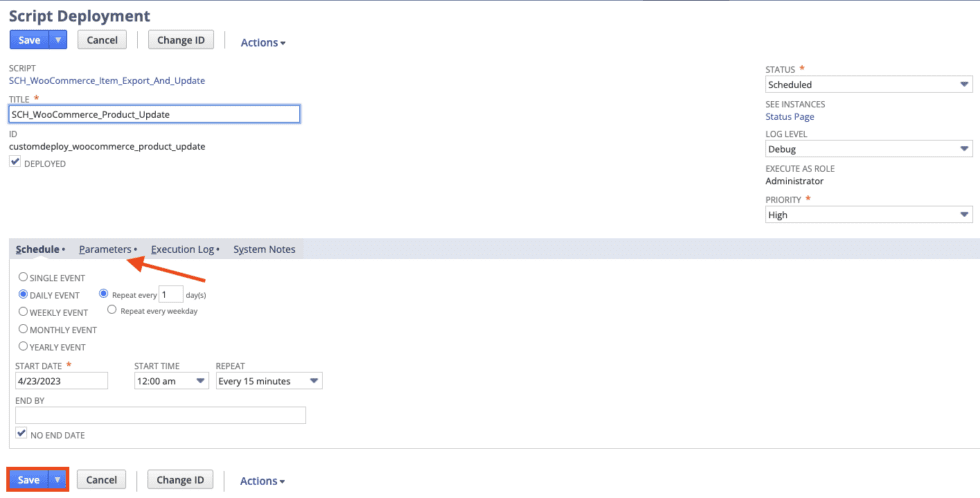
Click Save to apply your updates.
TIPS & TRICKS: Remember, you cannot edit a deployment if the associated script is currently running in NetSuite. It’s essential to wait until the script stops running before making any modifications.
Conclusion
By following these steps and leveraging the features provided by script deployment records, you can streamline the process of updating your scripts in NetSuite, ensuring they continue to meet your evolving business requirements. Unlock the full potential of your scripts and elevate your NetSuite experience today!
About Us
We are NetSuite Solutions Providers with 30+ years of combined experience. We specialize in implementation, optimization, integration, rapid project recovery and rescue as well as custom development to meet any business need. Although every business is unique, with 40+ NetSuite clients over the last 5+ years ourNetSuite Consultants has most likely seen your challenge or created a similar solution. If you would like more information on NetSuite or just have questions on your project, feel free to contact usHere.

