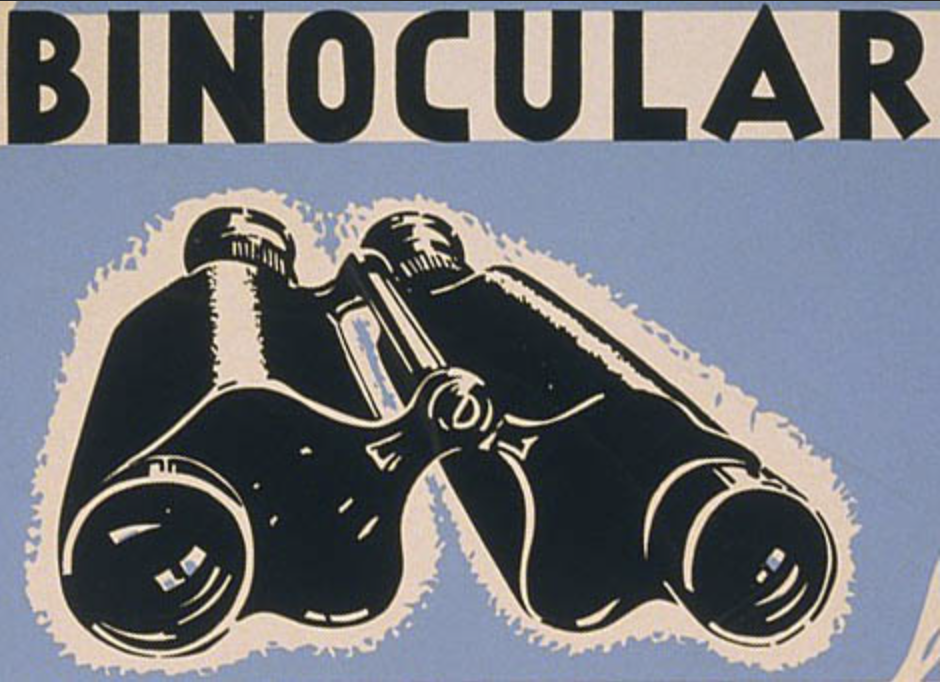Introduction:
NetSuite undoubtedly provides many ways to access data out of the box in NetSuite tools, but these options are standard. Because many types of businesses use NetSuite, it is inevitable custom searches will be necessary. This post will talk about the many things to consider before and during the creation of a saved search.
Overview:
Before starting to create a saved search, it is important to have an end goal in mind: what record type is being searched and/or how should the results be presented? Searches first filter on the record type, then by the specific criteria or logic statements applied to the previously selected record type.
To create a saved search, the user must have appropriate permissions assigned by your role. For reference, we are using the Administrator role and the default center. Navigate to the new search option using the path listed below. Once New Search has been selected, the user must select the record type being searched. This walkthrough will use the Customer record type.

After selecting the record type, the user will be redirected to a custom saved search form. This form is where all the search parameters and details are entered. The top portion of the form focuses on the search name, ID, owner, and where the search will be available. The next portion of the form includes a variety of subtabs, all of which can be useful. However, when first utilizing searches, the most important include Criteria and Results. Under the subtab Criteria, the user can enter the parameters for the search. The below image provides an example of parameters.

After setting the Criteria, the Results subtab should be addressed. Results dictate what data will be returned from the search and how the data is organized. In the example being shown, there are many customers with a State/Province equal to California, the user can then decide what information is needed about the returned customers. The user can select any of the fields listed in the results drop-down menu. The top field listed will become the first column on the left and the next field listed will be added to the right of the previous one when viewing the results. The Results subtab is also where the default sorting is selected for the search.

Finally, when the parameters and the desired results are provided, the search can be utilized. By selecting the Save and Runbutton, the newly created search will be both saved and executed. Contact NetSuite experts, if you need any help in NetSuite tools.

Below shows the final results of the search:

Conclusion:
The saved search feature is extremely customizable and useful to make the most of data. All users should become familiar with this tool with the goal of getting the most out of NetSuite.
About Us
We are a NetSuite Solutions Partner and reseller with 30+ years of combined experience. We specialize in implementation, optimization, integration, rapid project recovery and rescue as well as custom development to meet any business need. If you would like more information on NetSuite or are in need of consultation for your project or implementation, feel free to contact NetSuite support.
To Contact Us ClickHere