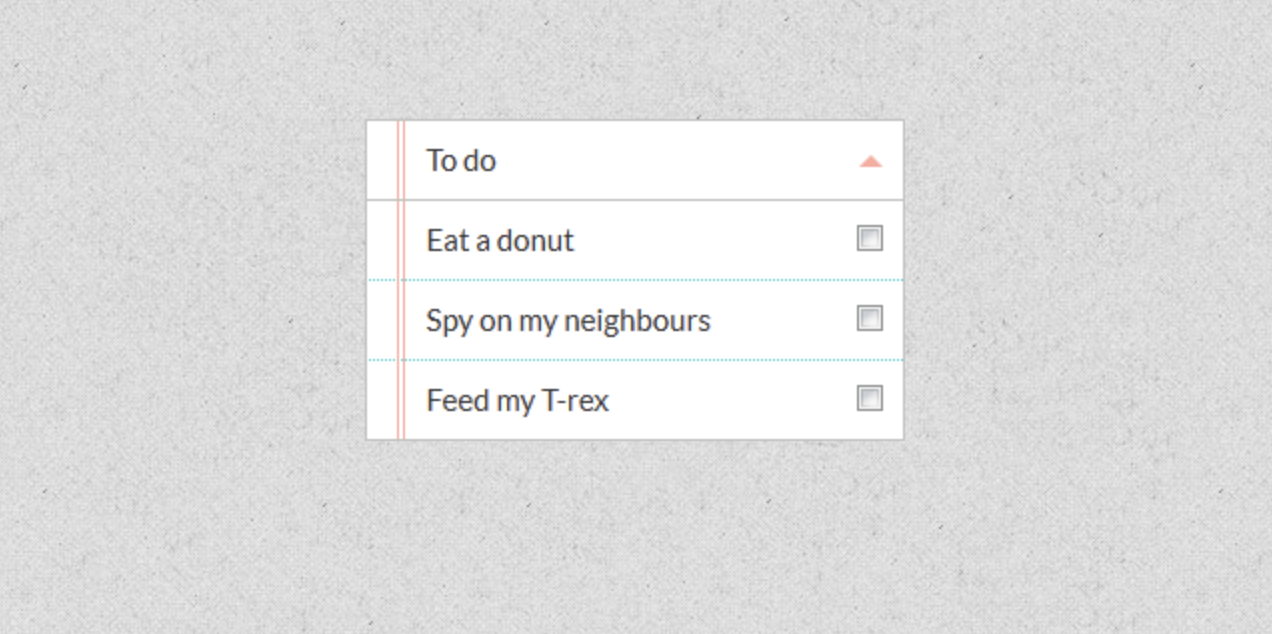Introduction:
Anytime an administrator or an end-user views a list view, this is a type of saved search that NetSuite provides with all accounts. This post will provide a walkthrough of viewing list views and how you can customize them to work best for your business needs.
List View:
During this blog, we will be customizing a list view of items. The image below is basic, however, the button titled Customize View allows the user to edit and update this item view. If this list had already been customized, there would be an edit button. When looking at this picture, note the current columns and how the list is being sorted. The current sorting is based on the item name in ascending order which is designated by the black triangle next to the name column title. Even though there is a default sorting for this list, you can filter in either descending or ascending order on any column available in the list. The sort option on a column is the most basic customization, and to enable more options select the Customize View button.

Customization of List Views:
After clicking the Customize View button, the Customize Item Basic View page is displayed. This page allows you to tailor the view in a variety of ways, such as choosing the default sorting option, columns to add or remove, and adding Available Features. Filters allow you to further segment the data in your list.

For this exercise, # Times Viewed is added to the list of fields which will be displayed as one of the columns. An additional filter has been added, titled Can be Fulfilled, which filters either true or false if the item can be currently fulfilled.
Added New Field:

Added New Filter:

When editing any type of search, you can preview the results of the search before saving. This is a fantastic way to test your results and make sure you are providing the data you intended and in the way you want. If you discover you need to change fields or the filter does not work as well as you wanted, simply click the Return to Criteria button and edit your custom list view.
Preview:

When you are happy with the changes that are made, save the custom list view giving it a name that best represents the search results. Once saved, the search will execute. One thing to note about customizing list views is once the view is saved/published, anyone with the correct permissions to view the list will also have access to the custom list view you created.
Conclusion:
Editing list views can be useful for users or administrators wanting to edit the results of a previously created list or saved searches, although this tool may not work for all situations. While it might be easier to start with an existing search, sometimes a saved search created from scratch is required to achieve your goals. This topic will be covered in the next blog.
About Us
We are a NetSuite Solutions Partner and reseller with 30+ years of combined experience. We specialize in implementation, optimization, integration, rapid project recovery and rescue as well as custom development to meet any business need. If you would like more information on NetSuite or are in need of consultation for your project or implementation, feel free to contact us.
To Contact Us ClickHere