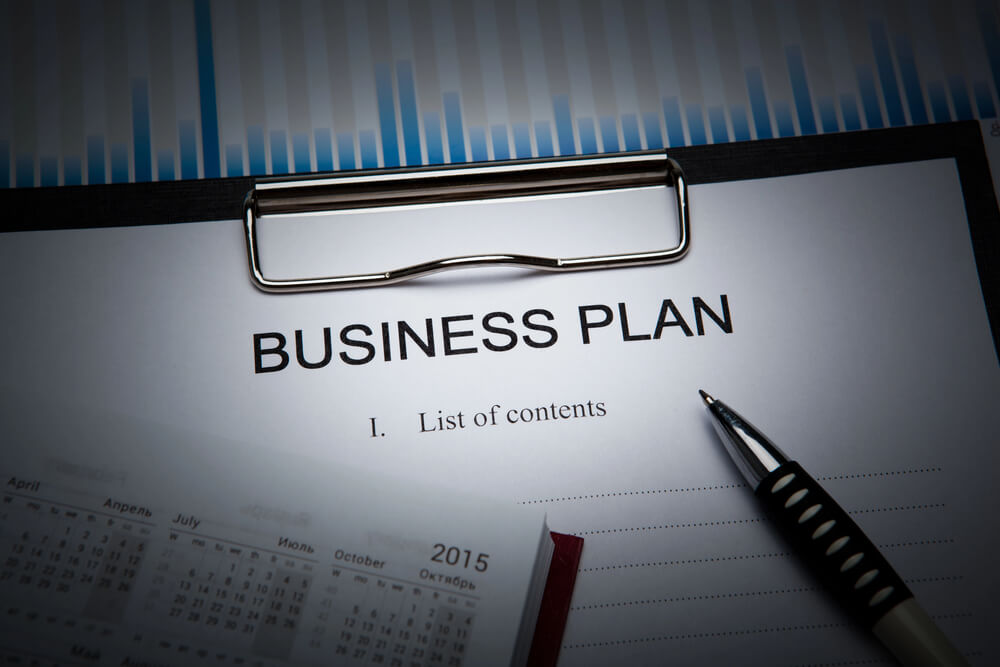Introduction to the NetSuite Calendar
The NetSuite Calendar is a versatile tool built into NetSuite, allowing users to efficiently manage activities, events, tasks, and phone calls. It offers the flexibility to monitor both individual and team calendars directly from the NetSuite dashboard. With various portlet views and the ability to display multiple calendars simultaneously, the NetSuite Calendar caters to a wide range of organizational needs.
Utilizing the NetSuite Calendar
NetSuite Calendar serves as a platform for users to interact with their scheduled activities. While it’s a relatively passive tool, setting it up correctly is crucial for maximizing its potential. This includes learning how to set your preferences, creating and editing various types of activities, and effectively using the calendar dashboard portlet.
Setting Calendar and Activity Preferences
To customize your calendar experience:
- Navigate to Home > Set Preferences.
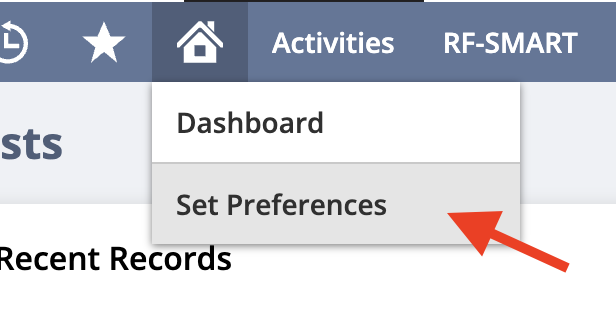
- Under the Activities tab, adjust settings such as Default Reminder Type, invitation email recipients, and Default Task Priority.
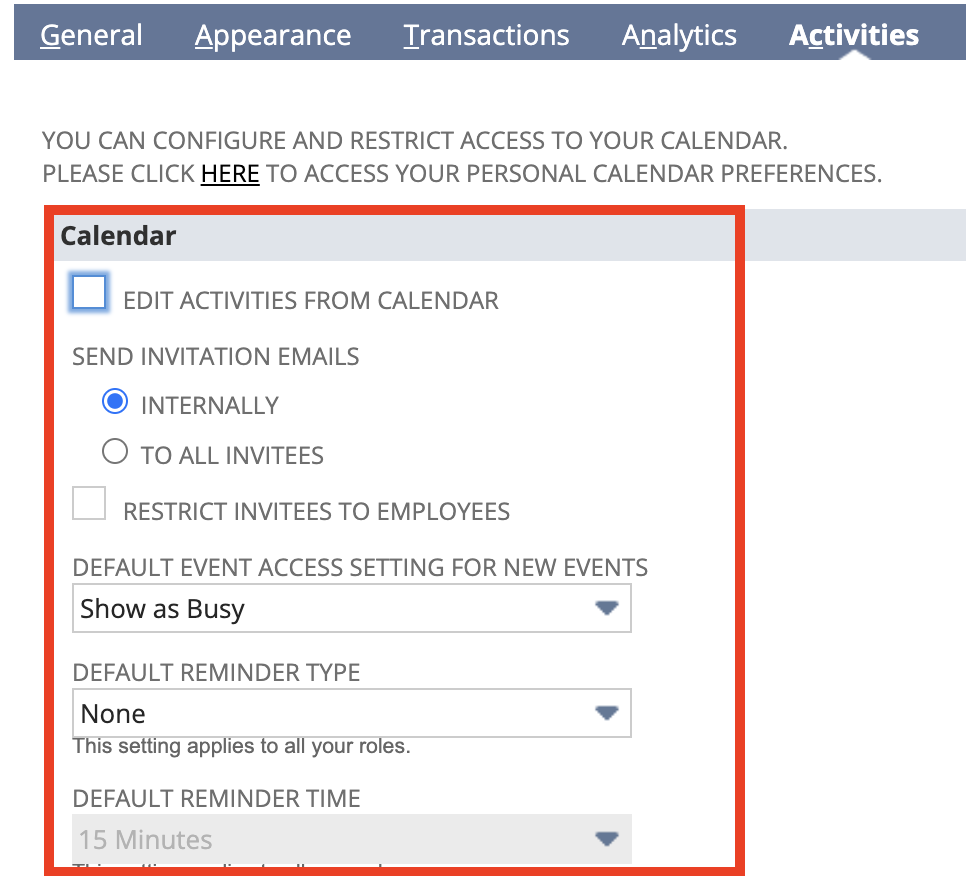
- On the General tab, select your time zone in the Time Zone field to ensure accurate event and reminder scheduling.
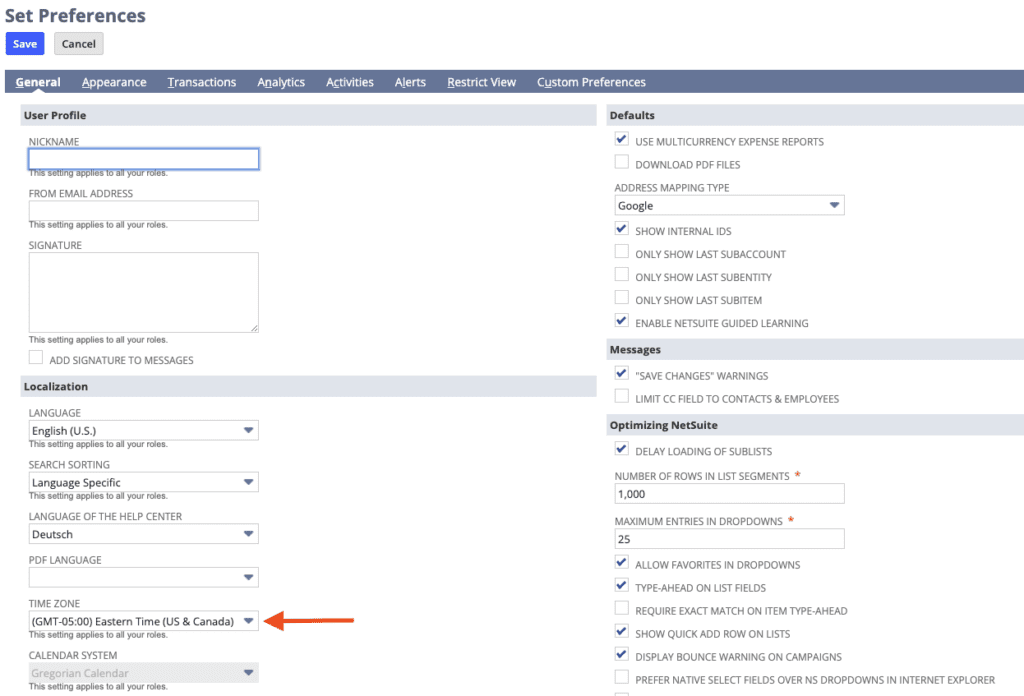
- Go to Activities > Setup > Calendar Preferences to configure your personal calendar and set its accessibility.
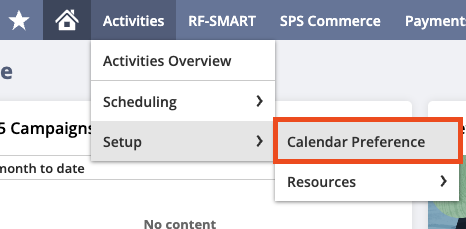
You can name your calendar, choose its sharing level, and, if needed, set specific access levels for individual users. Additionally, you can adjust how your calendar is displayed by setting preferences on the Preferences tab.
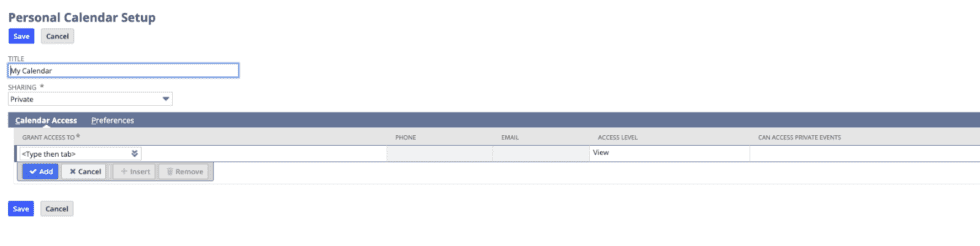
Using Calendar Portlets
Calendar portlets are a convenient way to view and manage your NetSuite Calendar from your dashboard:
- Add the calendar portlet by clicking on “Personalize” at the top right of your dashboard, then selecting the calendar tile.
- Access the Activities dashboard via the quick access bar, where two preset calendar portlets are available for easier management.
Within the portlet, you can select which calendars to view, switch between day, week, or month views, and adjust the specific date range. Hovering over a date allows you to quickly add a new activity.
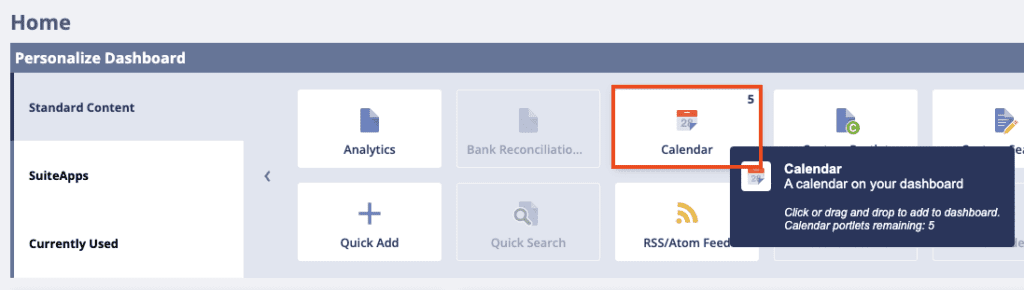
Managing Activities
Activities in NetSuite can be created through the portlet or by navigating to Activities > Scheduling. The types of activities include:
- Events: Schedule meetings and appointments.
- Tasks: Track tasks assigned to yourself or others.
- Phone Calls: Schedule or log business calls.
Each activity type includes fields for the title, status, and organizer/assignee, along with a Messages tab for notes. Files can be attached, and reminders set. Tasks, in particular, can be assigned to other users, making it a powerful tool for managing workflows. I often recommend using Tasks to delegate work instead of relying on email.
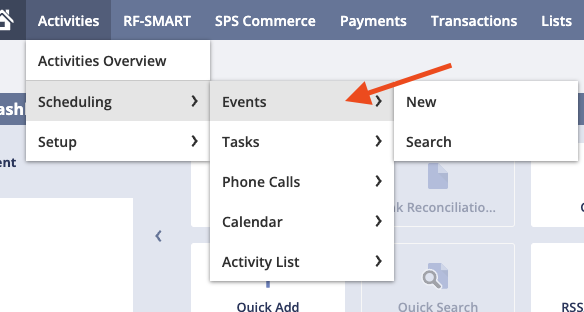
Users can track their tasks via the Custom Search portlet on their dashboard, while events can include attendees who are informed via email. All activity types can also be added directly from customer, vendor, or transaction records by navigating to the Communication tab.
Conclusion
While the NetSuite Calendar is robust, most professionals will still rely on other calendars linked to their email accounts. Thankfully, various third-party integrations and add-ons allow for seamless synchronization, ensuring that your NetSuite Calendar can work in harmony with other digital calendars like Outlook or Gmail.