INTRODUCTION
Getting the proper inventory information in your NetSuite system can be a challenge for large organizations that have warehouses or manufacturing units. There are various factors that can affect the accuracy of the information in the system, such as errors in cost and clerical errors. In ideal situations, source transactions should always update inventory values and quantities correctly, however, when this does not happen, an adjustment is required to ensure that the inventory is in sync with the physical, “On Hand Quantity.”
What are inventory adjustments?
A NetSuite inventory adjustment is a process that changes the value and quantity of an item in the system so that it matches the physical inventory. It can be performed without a purchase order. This process can be very beneficial for large organizations as it eliminates the need for manual adjustments.
PROCESS
To enter an inventory adjustment:
Go to Transactions > Inventory > Adjust Inventory.
The Inventory Adjustment page appears:
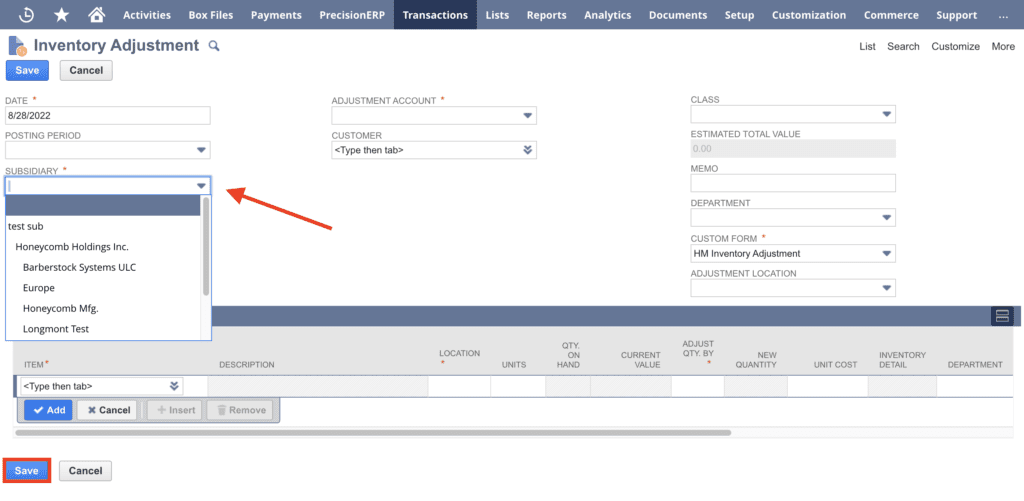
Although your default inventory adjustment form may look different than the one above complete the transaction fields required. Following are brief definitions for these fields.
Primary Information
Subsidiary – For OneWorld accounts, in the Subsidiary field, select the subsidiary you want to associate with this adjustment.
Adjustment Account – Select an account for this adjustment. Usually, this is an expense account for inventory adjustment.
Date – This field is populated with today’s date. You can enter or select another date.
Memo – (Optional but encouraged) Enter a short memo for this adjustment. Usually, this is the reason for the adjustment.
Classification – (Optional) To classify transactions, you can select values in the following fields: Department, Class, or Adjustment Location.
Adjustments
Item – Select the item you want to adjust inventory for.
The description, quantity on hand, and current value of the item appear in the appropriate fields.
Location – select a location.
Adjust Qty By – Enter the number of items to adjust the inventory by.

You can use either a positive or negative number to represent the change in inventory. The updated quantity appears in the New Quantity column.
Click Add.
The Estimated Total Value field shows the total value of the change in your inventory.
If you faced any issue in the process, connect with NetSuite consultants, they will be happy to assist you in every way possible.
CONCLUSION
One of the most critical factors that a business can consider when it comes to implementing an effective inventory system is ensuring that its financial information is up to date and accurate. This process can be done in a relatively simple manner, but it can also be costly and frustrating if it is not done properly. Having the proper inventory adjustments can help keep your business running smoothly.
About Us
We are a NetSuite Solutions Partner and reseller with 30+ years of combined experience. We specialize in implementation, optimization, integration, rapid project recovery and rescue as well as custom development to meet any business need. If you would like more information on NetSuite or are in need of consultation for your project or implementation, feel free to contact our NetSuite support.
To Contact Us ClickHere


