Introduction:
In NetSuite tools, summary saved searches was talked about in a previous post foundHERE. The post outlined all of the benefits of the summary search while not detailing the limitations surrounding summary searches.
Overview:
This blog will summarize the limitations of using summary saved searches, in addition to outlining ways to circumvent such limitations by using either a workflow or a SuiteScript. A workflow will work for some situations while others will require the more robust approach of SuiteScript.
Summary saved searches is configured in a way that summarizes the data being returned and allows that data to populate custom fields. However, the summarized value cannot be stored. If stored, the summary saved search will not work properly because the search is initiated at runtime. Since the value is not stored in the custom field, referencing this data can be difficult. For example, after creating a custom field that is sourced from a summary search, if that field is referenced in a saved search, the column will be blank. An example of this is shown below:
Summary Search Field Being Referenced (Outlined in Red) and Secondary Field Reference (Blue):
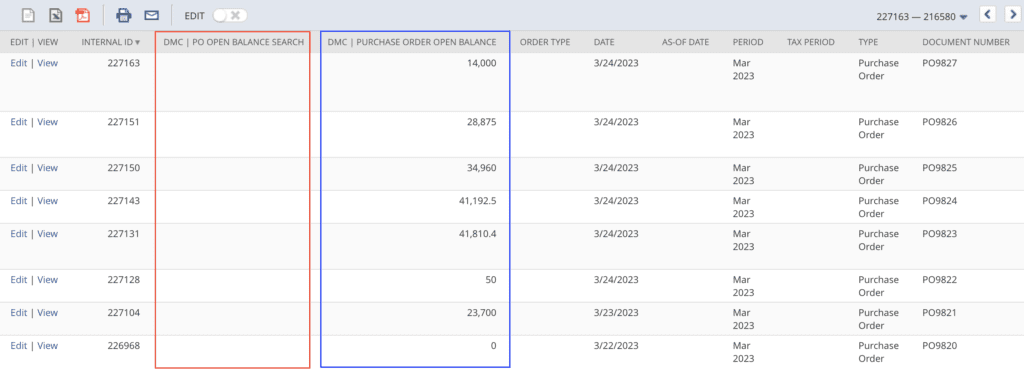
Building from the example used in the previous blog post where the summary search custom field was used to calculate the remaining balance of a purchase order, the remaining balance must now be visible when looking at the Bill Purchase Order page.
Path:
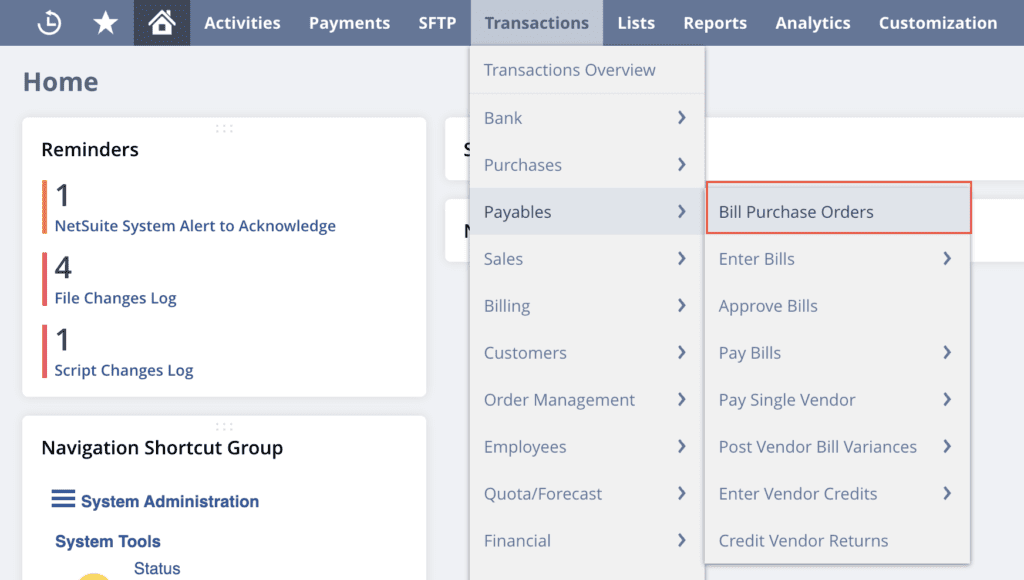
Customized View Of Bill Purchase Order Page:
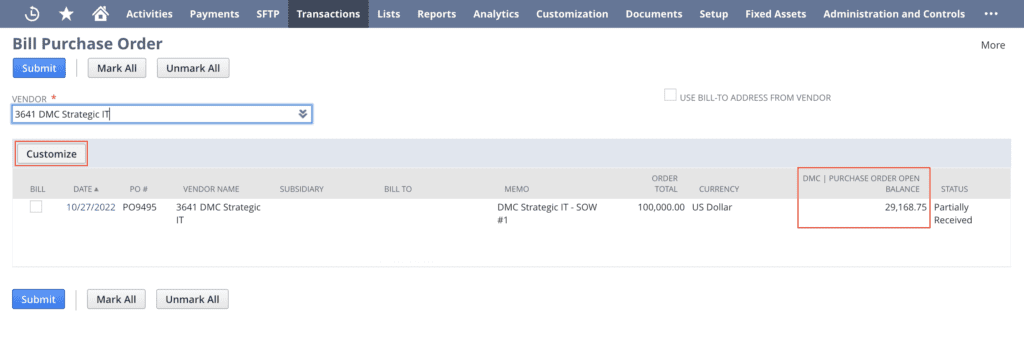
As seen in the picture above, the Bill Purchase Order page can be customized to display various transaction body fields. For the remaining balance value to show up on this page, a workflow can be created. The workflow will use the summary search value to set a second custom transaction body field. When creating the second custom transaction field, be sure it is configured to store the field value. Below is an example of a workflow state that will take the value of the first custom field and set it as the value for the second field.
Workflow State:
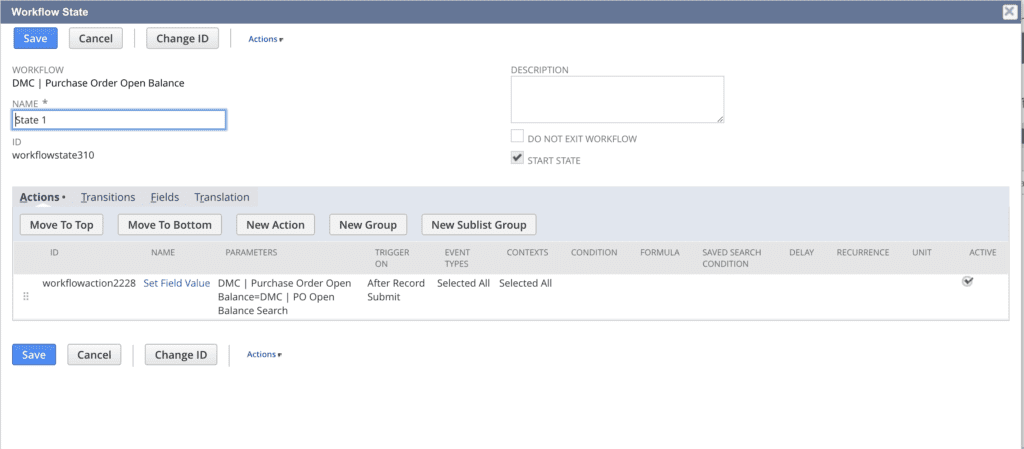
SuiteScript is a great alternative when a workflow is simply insufficient. If using a script to accomplish the same task as the workflow above, an after-submit script could be created to fire when a vendor bill is created. The script can then get the value returned by the summary search and set the value of the second custom field.
If you need any further information on this topic, feel free to connect with NetSuite experts, they will be happy to help you in every way possible.
Conclusion:
Whether using a workflow or script, the overall goal is to capture the un-stored value of a summary search field and set it as the value of a stored field. By doing so, the user is able to conquer the inherent limitations of being unable to reference or report on summary search fields.
About Us
We are a NetSuite Solutions Partner and reseller with 30+ years of combined experience. We specialize in implementation, optimization, integration, rapid project recovery and rescue as well as custom development to meet any business need. If you would like more information on NetSuite or are in need of consultation for your project or implementation, feel free to contact NetSuite support.
To Contact Us ClickHere

