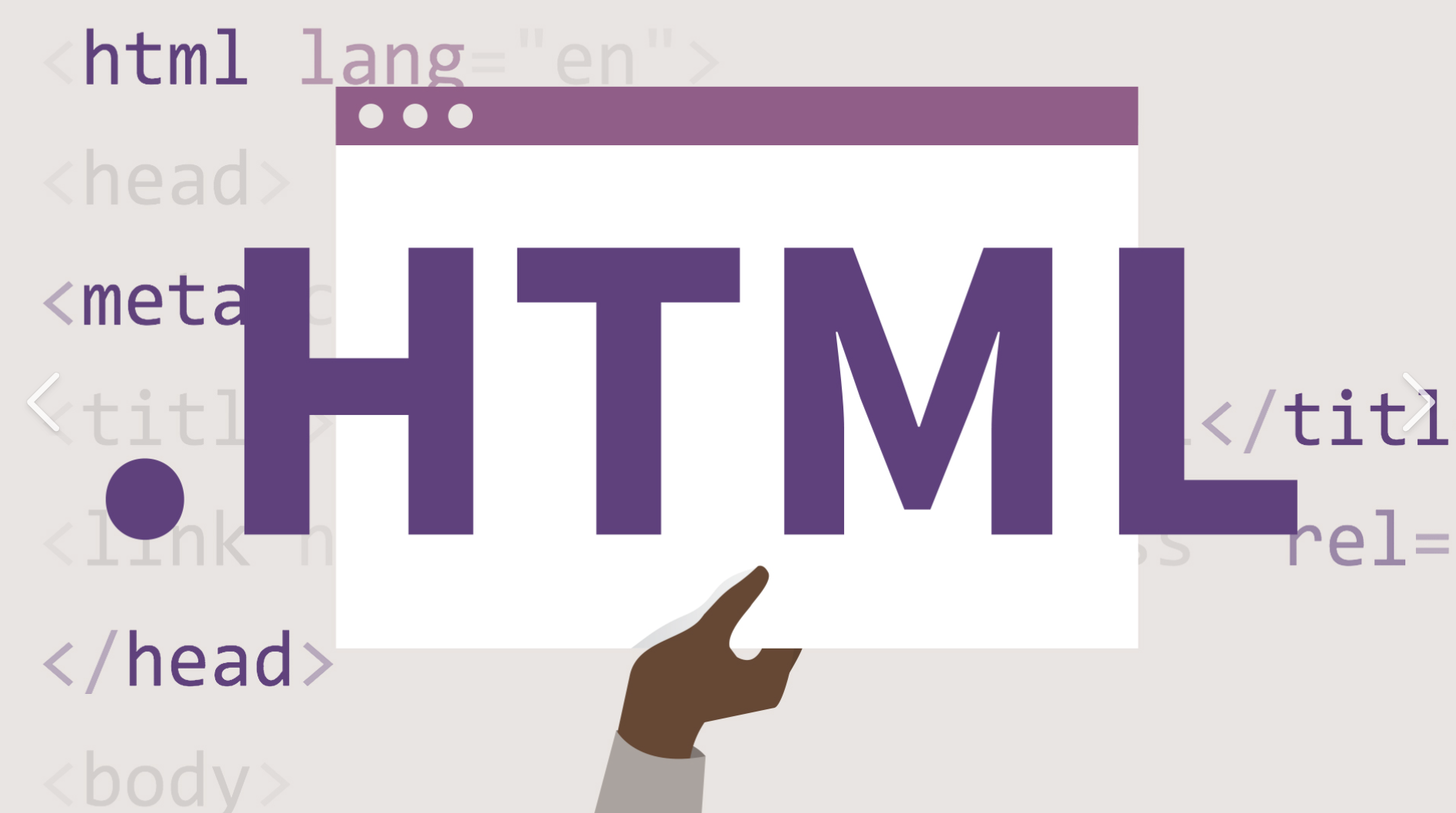Introduction:
Every form in NetSuite has a standard out-of-the-box PDF layout. This is viewed when printing a form. As soon as the base NetSuite form begins to be enhanced with custom fields, the standard PDF template is typically not sufficient and requires updating.
Overview:
This post is part one of a multi-part series examining the standard PDF template and the innate components provided for a sales order form. Information about common sections that may require editing and alterations will be covered in a future post. Although we chose a sales order form the instruction here applies to most any transaction form in NetSuite Tools.

As an administrator or someone with permission to edit forms, navigate to the path shown above. Select Customize next to the Standard Sales Order PDF/HTML Template. When viewing the list of forms, the left column will either state Customize or Edit; this feature can provide quick insight if a form is standard or custom. Custom forms have Edit next to the name while standard forms have Customize.
Customize Versus Edit:

On the Custom Sales Order PDF/HTML page, click the radio button on the right to view the source code. There is also a Preview button which will open a new tab rendering the current HTML file, or will display an error if the code is inaccurate. A standard PDF/HTML template can be broken into two main sections: the Head and the Body. Both referenced sections are encased in an HTML tag for PDF.
Source Code and Preview Button:

The Head section is where core attributes for the HTML file are declared, such as the header/footer, language information, and style guides. The header usually includes basic information about the company, including logos. This information is sourced from the company information provided during setup. The footer includes information that should be displayed after the body section, such as page number formatting information. The language information sections allow for languages supported by NetSuite to be rendered on the file.
Language, Header, and Footer code:

The style guide section sets the default characteristics of elements in the document. In the example shown below, data is provided for the formatting of tables, table headers, and table data.
Style Guide:

The body will encompass everything after the header, and before the footer. This is where specific data about the printed record will be provided, such as billing address, shipping address, and billing information. There can be many separate tables within the body. However, a guaranteed table will include the line-level information from the sales order form. There will also be a table providing the transaction totals for the record.
Line-level Item Table:

Previewing the standard form to understand how the file looks is often helpful. The preview function will pull some generic data and will populate text areas with Latin. To see the actual file, navigate to a sales order record and click Print.
If you are facing any issues with the above mentioned procedures, then connect with NetSuite experts.
Preview:

Conclusion:
Standard forms work well if the NetSuite environment is not customized. Over time some or all the preferred forms typically need to be enhanced to account for new fields and data or to accommodate non-standard processes.
About Us
We are a NetSuite Solutions Partner and reseller with 30+ years of combined experience. We specialize in implementation, optimization, integration, rapid project recovery and rescue as well as custom development to meet any business need. If you would like more information on NetSuite or are in need of consultation for your project or implementation, feel free to contact our NetSuite support.
To Contact Us ClickHere