Introduction:
There are many times when the information needed to add value to a record is in plain sight while still being unreachable. A fitting example of this is looking at the unreceived quantity of a purchase order. In NetSuite tools, NetSuite natively provides components necessary to calculate this value but not the value itself, which needs to be constructed.
Overview:
This post will walk through the steps needed to create a summary saved search, in addition to adding that search to a custom field to display the calculated summary of remaining items on a purchase order.
Creating a saved search that will register as a summary search has few but strict guidelines. The search criteria will be used to exclude any data not wanted in the summary. The Results tab will include all needed data and must be summarized by one of the five summary types provided. A list of the various summary types is included below. It is also necessary to select an available filter, as this will make it so that only records with the applicable filter will be used in the summary rollup.
Summary Types:
- Count
- Sum
- Minimum
- Maximum
- Average
The image below includes the numeric formula used to calculate the remaining amount that still needs to be received. The following picture includes the two criteria, in which one filters the transaction type to purchase order and the second is the mainline set to false because the line level values are what is needed for the calculation. For the available filter included in the third picture, internal ID was used in order for the summary to only calculate the values matching the internal ID of the current record being viewed.
Criteria:

Results:

Filter:

Supported Data Types:

Now that the search has been created, the applicable field can be created as well. For this example, a transaction body field was the starting point. The picture above provides the supported fields and data types. One key step is to ensure the store value checkbox is not enabled. If the value is stored, the summary search will not function correctly because it is intended to run dynamically at runtime. To link the previously created search to the custom field, select the Validation & Defaulting tab and find the appropriate search in the search field dropdown.
Field Settings and Search Selection:

To test the final output, navigate to a partially fulfilled purchase order. The calculation should be automatic and populate the custom field created.
If you need any additional information on this topic, then feel free to connect with NetSuite experts, they will be happy to help you in every way possible.
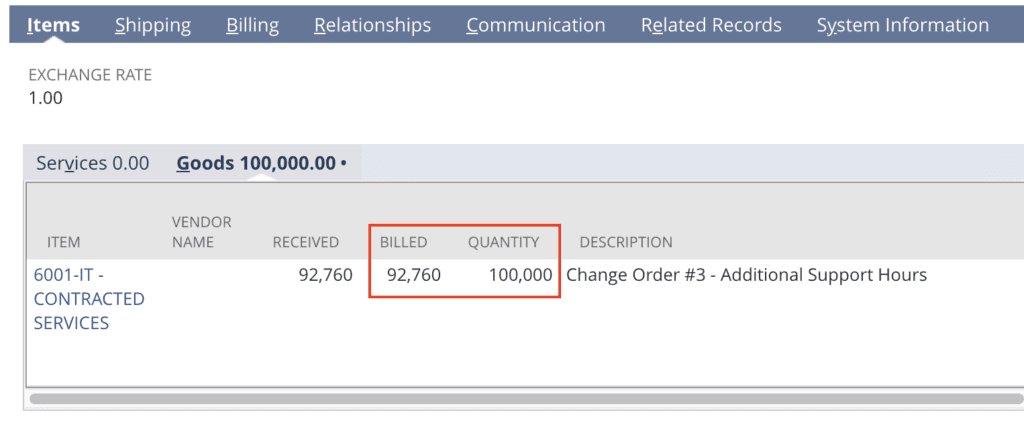
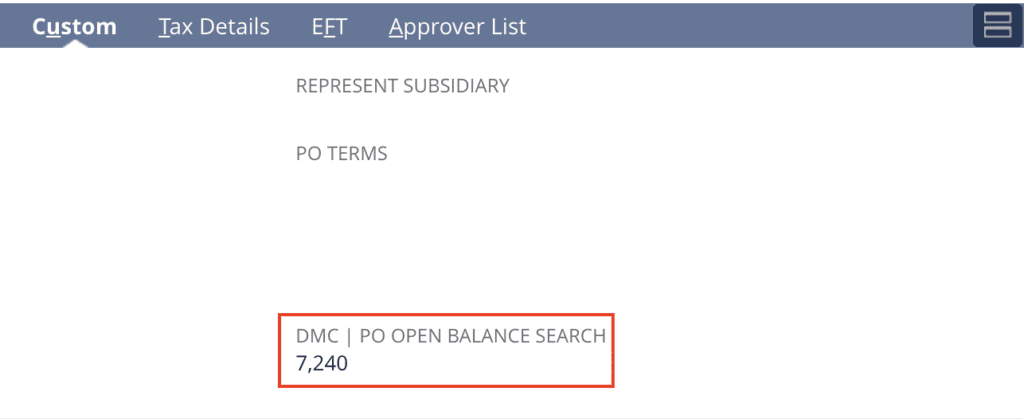
Conclusion:
Even though the specific steps needed to configure can be slightly tedious, creating custom fields with values summarized by saved searches is a great alternative to scripting. This was a simple example of how useful this functionality can be, but there are surely many ways to leverage this information to fit a company’s business needs.
About Us
We are a NetSuite Solutions Partner and reseller with 30+ years of combined experience. We specialize in implementation, optimization, integration, rapid project recovery and rescue as well as custom development to meet any business need. If you would like more information on NetSuite or are in need of consultation for your project or implementation, feel free to contact NetSuite support.
To Contact Us ClickHere


