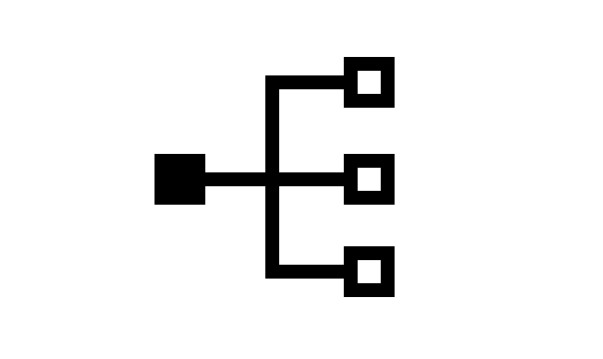There are often times when you wish to create custom records in NetSuite that are directly related as children of other records, whether they be transactions, entities, items or other record types.
This is particularly useful when you want to add multiple field values that are associated to a record to be displayed as a sublist on a form and have the default for the record be generated automatically when creating new records.
This article demonstrates how to create a custom record that is both a child of the item record and a vendor record at the same time in NetSuite cloud. For our example we are going to use the concept of creating spiff definitions to item records and storing these definitions in a custom record.
First, create a custom record in NetSuite. To limit the scope of this article we will not be going into detail on the creation of a custom record and all the configuration options available. We will assume that there is a custom record that has already been created to store details for tracking Spiff items from vendors.
With this premise in mind, how do we alter these records so that they are children of other record types?
- Navigate to an existing custom record or create a new one. Customization > Lists, Records & Fields > Record Types
- Open the custom record in edit mode.
- Click on the New Field button to create a new field on the custom record.

- When adding the new field, you will need to set the following fields:
- Label – This is the visible name of the field in the system
- ID – This is the script id value of the field that is used by scripts and processes to identify the field.
- Type = List/Record
- List/Record = Vendor
- Store Value = Checked
- Record is Parent = Checked (This is important as this checkbox is what associates the field as being a child of the Vendor List Record that we assigned to it.

- Save the record for the new field you just created.
Now that we have the custom record and the Vendor field on the record assigned as the child of the Vendor entity record in NetSuite, we can start thinking about displaying these records in the user interface.
In this case we want to make sure that we can create and view these Spiff records from the Vendor record forms. To do this, we will create a subtab that is available to the Vendor record.
Create a SubTab
- Navigate to Customization > Forms > Subtabs
- Click on Entity
- Add a new record to the list with a title of Spiff Management
- Click OK
- Click Save
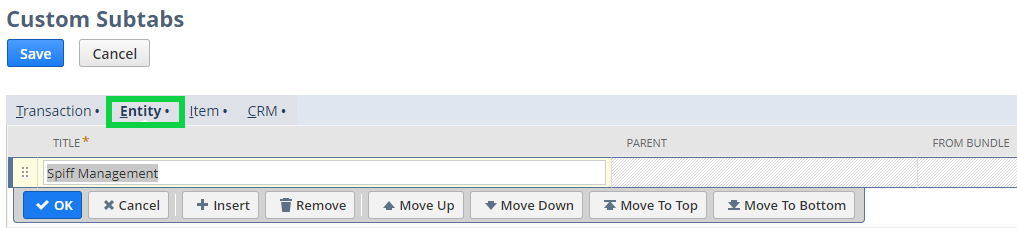
Next, we will be editing our vendor entry form to make the Spiff Management subtab and Spiff custom record visible when Viewing and Editing a vendor record.
- Navigate to Customization > Forms > Entry Forms
- Select the form you wish to edit and click the Edit link. Typically, you would have a preferred form that you would be modifying, however you can modify any of the forms that are related to the vendor record as needed.
- On the subtabs sublist of the vendor form, you will see the Spiff Management subtab available with the Show checkbox checked. If you are facing issues here, then let NetSuite experts help you.
Next, we need to move the Spiff custom record to our new subtab on the vendor form. By default, all new fields and sublists will be found under custom in NetSuite.
- Click on Sublists > Custom. Here you will see the Spiff custom record that we denoted as being a child of the vendor in our previous step.
- Click the button, Move Elements Between Subtabs. This will allow you to move the Spiff custom record to our new subtab called Spiff Management.

- Select Lists > Custom
- Check the box next to Spiff
- Select the Subtab, Spiff Management from the subtab drop down list.
- Click Save

Once saved, the Spiff sublist custom record is now visible underneath the Spiff Management vendor subtab.

Now when you create or view a vendor record using your customized vendor form, you will be able to see and create new Spiff records that are directly related to the Vendor record through the use of the parent and child relationship.

Since the spiff record is a child of the vendor record now, when you create a new Spiff record from the vendor form, it will default the value of the vendor onto the new spiff record you create.

As you can see, this is a very useful configuration when looking to extend any record in NetSuite to use related custom records and then group those related values within your forms.
This same type of configuration can be performed with other record relationships as needed following the same steps as we listed in this article.
About Us
We are a NetSuite Solutions Partner and reseller with 30+ years of combined experience. We specialize in implementation, optimization, integration, rapid project recovery and rescue as well as custom development to meet any business need. If you would like more information on NetSuite or in need of consultation for your project or implementation, feel free to contact our NetSuite support.
To Contact Us ClickHere