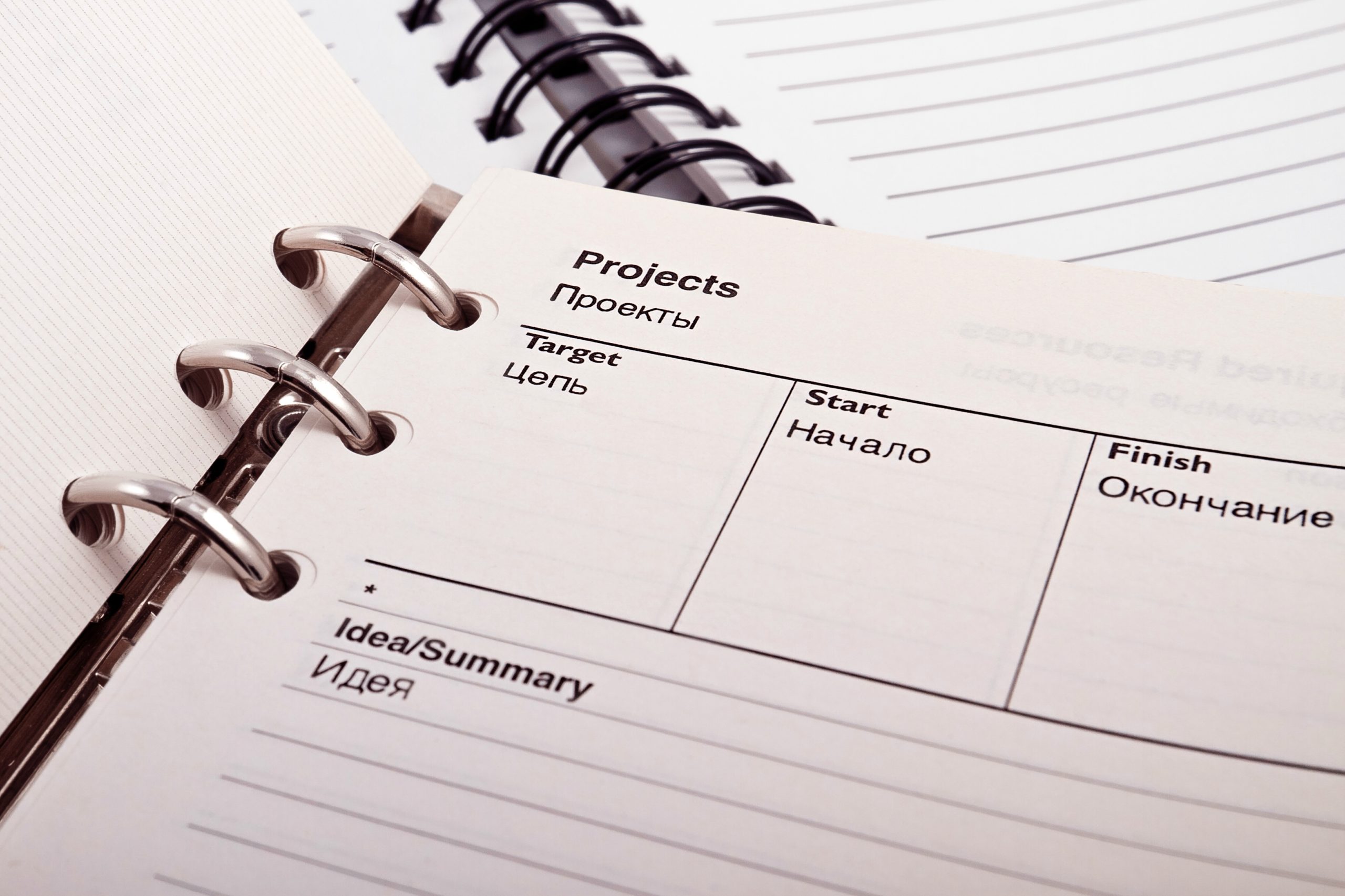Introduction:
NetSuite is a powerful cloud-based enterprise resource planning NetSuite ERP that offers a wide range of features to streamline business processes. One of its key functionalities is the ability to create projects from service items each time you sell the items. This allows companies to efficiently manage and track their service-oriented projects as well as reuse standard project templates without the need to recreate the wheel each time. In this blog, we will guide you through the process of setting up NetSuite to enable project creation from service items, empowering you to optimize your project management capabilities.
Setup Process:
Step 1: Enable Project Management:
An administrator must ensure that the Project Management module has enabled NetSuite Accounting. Access the Setup menu, navigate to Company, and click on Enable Features. Under the sublist, select the Project Management box, and click Save.
Step 2: Create a Project Template
Project templates offer a convenient way to define and reuse project structures, tasks, and dependencies. Create a project template by navigating to Lists – Relationships – Project Templates. Click on the New button and enter the template details, including the name, Project Manager (optional), and Subsidiary if applicable.

Under the Financial subtab, set the project price, estimated costs, billing type, and a netsuite billing schedule if applicable. You may not wish to default these values in the project template and instead choose to modify them once each project is created.
On the Preferences subtab, you can define the options for how your project will behave once it is created. You can find more details on what each of the project preferences means by searching in NetSuite Help.
Once you are done setting up the template, click the Save button.

Step 3: Define Project Template Tasks
You are now able to add project tasks and hierarchies that will be created from the Service items when projects are created in NetSuite. To do this, simply click either the New Project Task or New Project Milestone buttons on the Schedule subtab. Enter the required information for each task including a parent task where applicable and save.
Once you are done building a project task template, it should look something like this below.

Step 4: Define Service Items:
Now, it’s time to set up the service items that will serve as the foundation for your projects. Navigate to Lists -> Accounting -> Items -> New to create either a Service for Sale or Service for Resale item type and enter the details for each service item, including the name, description, sales price, cost, and any other relevant information.
Under the Related Records -> Projects subtab, Check the box for Create Project and Select a Project Template that you will use to create a project from this item each time.

Step 5: Create Projects from Service Items:
After the service items and project templates are set up and related, you can create a sales order that includes the service item that were just created. Start by navigating to Transactions -> Sales, -> Enter Sales Orders. Select the customer and add the service item for which you want to create a project from. Click Save.

Next, you will navigate to Transactions -> Customers -> Create Projects from Sales Transactions.Check the box next to the Sales Order(s) that you created that you wish to convert. There could be multiple sales orders listed if they contain service items that are set up to create projects.
You will notice that the Project Name, Project Template, and Project Manager values are preset based on the Project Template. You can, however, change them prior to generating the project. When you are satisfied, click the Submit button to begin the generation of the project.

Step 6: Customize and Manage Projects:
With the projects created, you can now customize them to meet specific requirements. Add tasks, assign resources, set start and end dates, and define project dependencies. Leverage the extensive project management features in NetSuite to monitor progress, track time and expenses, collaborate with team members, and generate insightful reports.

Conclusion:
Configuring NetSuite to create projects from service items empowers businesses to efficiently manage and track their service-oriented projects. By following the step-by-step guide outlined in this blog, you can easily set up NetSuite, define service items, create project templates, and seamlessly convert sales orders into projects. Maximize your project management capabilities and drive operational efficiency with NetSuite’s robust functionality.
About Us
We are a NetSuite Solutions Partner and reseller with 30+ years of combined experience. We specialize in implementation, optimization, integration, rapid project recovery and rescue as well as custom development to meet any business need. If you would like more information on NetSuite or are in need of consultation for your project or implementation, feel free to contact us.
To Contact Us ClickHere