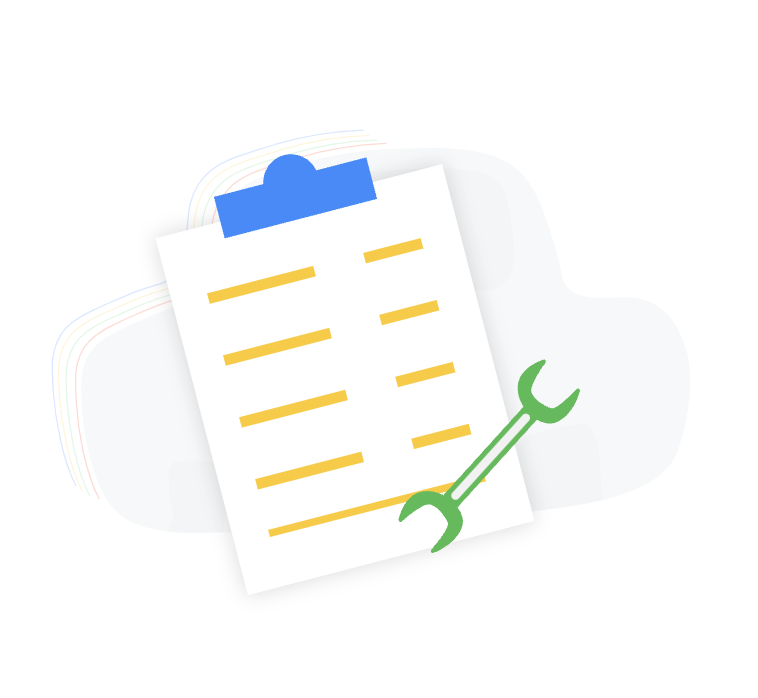INTRODUCTION
Often with even the best process and controls, the Bill Payment Application process requires manual updates after the initial transaction is already processed due to inconsistent amounts or inaccurate documents associated with the payment transaction or bill credit. Our team has even encountered hidden fields on a form that prevented the user from selecting specific, desired information. To correct Bill Payment Applications follow the directions below.
PROCESS
Navigate: Transactions > Payables > Pay Single Vendor > List. (NOTE: This applies to the Administrator role, users with different centers can use global search and enter Page: Pay Single Vendor)

Select Edit next to the transaction you want to change.

The bills associated with NetSuite Accounting are shown at the bottom of this screen. Select the bills you want to keep or remove by checking or unchecking each line.
Click Save.
Once saved, the system will recalculate the value of NetSuite financial management and reopen the bill record(s) again.

To delete a bill payment that has vendor credits applied, first unapply the vendor credits separately as deleting the bill payment does not automatically unapply credits against that bill payment.
Although vendor credits can be unapplied before or after you delete the bill payment, we recommend doing it before you delete a bill payment record.
The process of disassociating vendor credits works similarly to applying payments to vendor bills, that is, by checking and unchecking the lines of each record:
To unapply vendor credits:
Go to Transactions > Payables > Enter Vendor Credits. (NOTE: This applies to the Administrator role, users with different centers can use global search and enter Page: Enter Vendor Credits)

Click Edit next to the credit you want to unapply.

On the Bill Credit, click the Apply subtab.
Clear the Apply box next to the bill it is applied to.

Click Save.
Note:
After a vendor credit is unapplied, it can then be applied to another bill.
CONCLUSION
If you are managing invoices manually, be sure to double-check your math and ensure that all fields have been filled out before sending. By taking this “last look” at your work, you will be able to significantly reduce the number of remittances delayed due to invoice errors.
About Us
We are a NetSuite Solutions Partner and reseller with 30+ years of combined experience. We specialize in implementation, optimization, integration, rapid project recovery and rescue as well as custom development to meet any business need. If you would like more information on NetSuite or are in need of consultation for your project or implementation, feel free to contact us.
To Contact Us Click Here