INTRODUCTION
If file imports are automated and you are having trouble with your Bank feeds, you can check the connection to a financial institution by following the steps below in NetSuite Tools.
PROCESS
Go to, Set-up > Financial Institution > List.
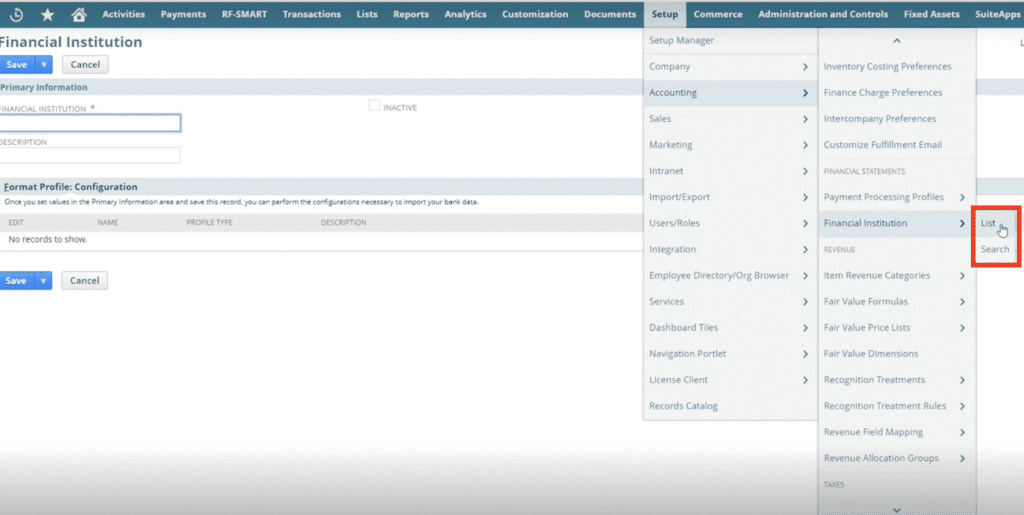
Select, Edit.
Next, navigate to Format Profile: Configuration.

Choose which bank account you would like to configure/check connectivity.
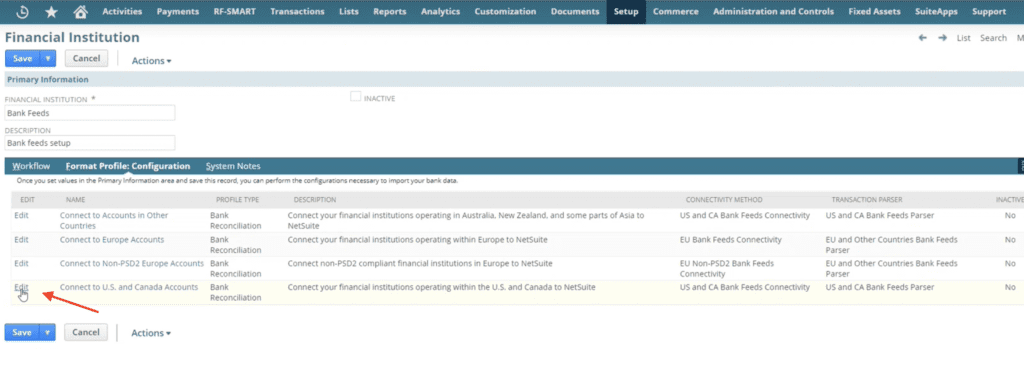
Go to Connectivity Configuration.

If there is a red exclamation point, click on Rebuild Connection.

Type in your Username and Password, and then select Update.

Click on, Save and Finish.

Once the data has been configured, click the Account Linking sub-tab.
If you need any assistance in this procedure, then feel free to connect NetSuite consultants, they will be happy to help you out.
CONCLUSION
If all credentials entered are accurate, you can now import bank transactions seamlessly. NetSuite will be able to retrieve all credit card and banking information.
Note:
If after completing these steps, the red exclamation point does not disappear, further steps to reconcile will need to be completed. Submitting a case to NetSuite is your next step.
About Us
We are a NetSuite Solutions Partner and reseller with 30+ years of combined experience. We specialize in implementation, optimization, integration, rapid project recovery and rescue as well as custom development to meet any business need. If you would like more information on NetSuite or are in need of consultation for your project or implementation, feel free to contact our NetSuite support.
To Contact Us ClickHere


