One of NetSuite’s most powerful (and often overlooked) features is the ability to use Saved Searches to drive automated email alerts, real-time notifications, and scheduled reporting. With just a well-built search and a scheduled email, you can create dynamic NetSuite dashboards, KPI-driven reports, and proactive workflow alerts that keep users informed with the information they need most, all without requiring any custom scripting, SuiteScript development, or third-party integrations.
Why Saved Searches for Email Automation?
Saved searches are more than just reporting tools. When combined with scheduled email delivery, they become automated communication engines that push critical information directly into your team’s inboxes. Instead of relying on employees to pull reports, NetSuite can push the right data to the right people at the right time.
Benefits include:
- Proactive alerts – Get notified of important changes before they become problems.
- Tailored outputs – Recipients only see the records relevant to them.
- Reduced manual work – No need for staff to run reports daily or weekly.
- Improved accountability – Everyone has visibility into upcoming deadlines, approvals, or exceptions.
Example: Sending Expiring Quotes to Sales Reps
Imagine you want sales reps to follow up on quotes that are about to expire. Instead of expecting reps to log in and check for expiring quotes, you can set up a saved search with scheduled email automation.
Step 1: Build the Saved Search
- Record type: Transaction
- Criteria: Type = Quote, Status = Open, Main Line = True, Due Date within next one week (7 rolling days)
- Results: Document Number, Name (Customer), Due Date (Expiration Date), Amount, Sales Rep
- Sort: Sales Rep, Due Date
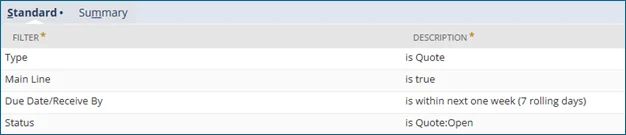
Figure 1- Search Criteria
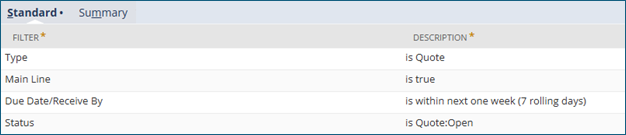
Figure 2 – Search Results Fields
Step 2: Schedule the Email
Once your saved search is built, the real power comes from automating the delivery. Here’s how to configure it:
Navigate to Email Settings
- From the saved search, click the Email tab.
- This opens the scheduling options that control when and how NetSuite sends the email.
Set Email Behavior Settings
- Send Emails According Schedule: True – Check this box to indicate that search results emails should be sent according to a regular schedule.
- Summarize Scheduled Emails: True – Scheduled email recipients receive one email each with a summary of results for their matching records.

Specific Recipients
- It is required to assign at least one specified recipient of the email. This could be a user of the system or a generic account created for the sole purpose of sending scheduled emails.
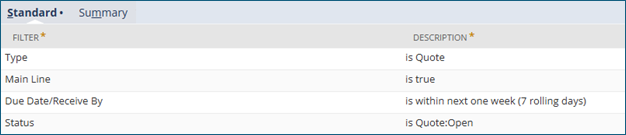
Recipients from Results
- Sales Rep: This will look at the search results for the sales rep field associated to the quote records and send only the records for that sales rep to them.
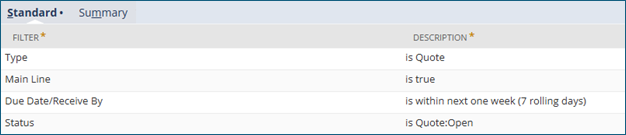
Select the Recipient Field
- Choose the field from your results that represents the person who should receive the email. Common fields:
- Sales Rep (for sales-related alerts)
- Customer: Email (for customer-facing communications)
- Owner (for cases or tasks)
- NetSuite automatically maps that field’s email address to the outgoing email.
Customize the Email Body & Subject
- Subject: Use tokens (like {today}) to make it dynamic (e.g., “Quotes Expiring This Week – {today}”).
- Introduction: Provide context (e.g., “The following quotes are expiring soon. Please follow up with your customers.”).
- Attach Results: Choose whether to include the saved search results as an inline table (Send within Message) in the email or as a CSV/Excel/PDF attachment.
- Include View Record Link: Clear this box to indicate that alerts and scheduled emails should not include links to results records. These links are included by default.
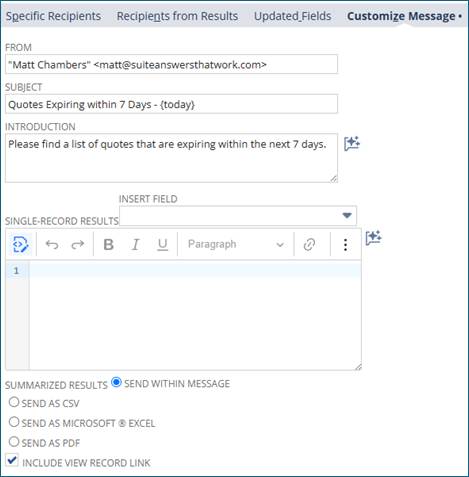
Choose a Schedule Frequency
- Daily – Send once per day at a specified time.
- Weekly – Send on specific days of the week (e.g., every Monday at 8:00 AM).
- Monthly – Send on specific days of the month (e.g., 1st and 15th).
- Custom – Define an interval (e.g., every 2 days, every 3 hours).
- Example: For expiring quotes, a weekly schedule, sent on Mondays at 7:00 AM ensures reps start the week with their updated list to take action on.
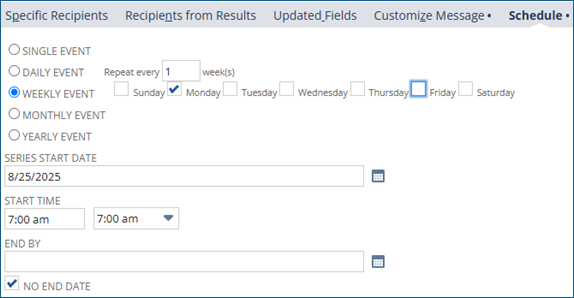
Pro Tip: This option is what makes searches so powerful — one search can serve hundreds of people with personalized content.
With these options, you can finely tune who gets what, when, and in what format. For our expiring quotes example, the best setup is:
- Schedule: Weekly, Monday’s at 7:00 AM
- Recipient Type: “Send Emails According to Results”
- Recipient Field: Sales Rep
- Include Results: Inline table with quote details
Search and Email Results
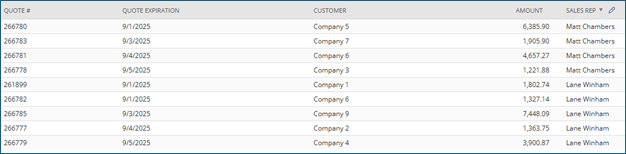
Figure 3 – Saved Search results show expiring quotes for 2 separate Sales Reps

Figure 4 – Email 1 is sent to the first sales rep with only their quotes

Figure 5 – Email 2 is sent to the next sales rep with only their quotes
Other Practical Use Cases
This approach isn’t limited to quotes. Here are more examples of how saved search–driven email automation can improve business efficiency:
- Collections Reminders: Send customers a list of overdue invoices, grouped by account manager.
- Inventory Alerts: Email warehouse managers when stock drops below reorder point, filtered by location.
- Project Oversight: Send project managers a weekly summary of time entries missing approvals.
- Compliance & Audit: Notify approvers of purchase orders over a certain threshold still pending approval.
- Customer Service: Email case owners a daily digest of open support cases older than X days.
Why This Matters
Every business runs on timely information. When teams only see data after logging in or after a problem arises, opportunities slip away. By pushing information directly to the right people, saved search–driven emails:
- Increase productivity – No need to “go hunting” for data.
- Shorten response times – Sales reps and managers act before deadlines pass.
- Boost data adoption – Even non-technical users get value from NetSuite without needing to run searches themselves.
Final Thoughts
You don’t always need a developer or a custom SuiteScript to deliver automation in NetSuite. Sometimes, the combination of a well-constructed Saved Search, scheduled email delivery, and real-time alerts is all it takes to significantly improve efficiency, data accuracy, and decision-making.
If your business is still relying on employees to manually pull reports or export spreadsheets, it’s time to start exploring Saved Search email automation in NetSuite. This simple, native ERP feature can transform how your team manages workflows, compliance, KPIs, and exception reporting, ultimately driving better productivity, scalability, and ROI from your NetSuite investment.
About Us
We areNetSuite Solutions Providerswith 30+ years of combined experience. We specialize in implementation, optimization, integration, rapid project recovery & rescues, and custom development to meet any business need. Although every business is unique, serving over 40 NetSuite clients during the last 6 years our NetSuite Consulting team has most likely seen your challenge and created a similar solution. For more information on NetSuite solutions or questions about your project contact usHere.

