For companies with multiple shipping locations across different subsidiaries, it can be crucial to fulfill sales orders and receive returns using locations across multiple subsidiaries.
Luckily, NetSuite Accounting offers a feature that will allow you to do this for OneWorld accounts. It is aptly called Intercompany Cross Subsidiary Fulfillment.
Three main configurations are required to successfully set Intercompany Cross Subsidiary Fulfillment in NetSuite so that you can begin processing sales and returns that take advantage of the feature.
- Enable the Intercompany Cross Subsidiary Fulfillment feature in NetSuite CRM.
- Create Global Inventory Relationship records.
- Setup Cross Subsidiary Rules on Shipping Item Records.
Enabling the Intercompany Cross Subsidiary Fulfillment Feature
- Navigate to Setup > Company > Setup Tasks > Enable Features.
- In the Items & Inventory sub-tab, check the Multi-Location InventoryandIntercompany Cross-Subsidiary Fulfillmentboxes.

- In theTransactionssubtab, check theAdvanced ShippingandMultiple Shipping Routes boxes.
- Click Save.

Create Global Inventory Relationship Records
Global Inventory Relationship records define which inventory locations from different subsidiaries other than the selling subsidiary are eligible to fulfill sales orders from.
- Navigate to List > Supply Chain > Global Inventory Relationship > New.
- In the Originating Subsidiary field, select the Selling Subsidiary.
- In the Inventory Subsidiary, select the fulfilling/receiving subsidiary that you want to make available to the selling subsidiary.
- On the Fulfillment sub-tab, Check the All Fulfillment Locations box, to select all Locations for the Inventory Subsidiary.
- You can remove locations one by one for the Inventory Subsidiary that you do not want to make available to the Originating Subsidiary for fulfillment of sales orders.
- Click Save.
In Figure 3 below, we have setup a Global Inventory Relationship so that the locations in Subsidiary 2 can be used to fulfill order items that are sold in Subsidiary 1.

Cross-Subsidiary Rules on Shipping Item Records
When you enable the Intercompany Cross-Subsidiary Fulfillment feature in NetSuite Tool OneWorld accounts, shipping item records display a Cross-Subsidiary Rules subtab.
This subtab enables you to define rules for shipping items that are fulfilled between subsidiaries.
To define cross-subsidiary fulfillment rules:
- Select aSubsidiary.
- To define the method to use when fulfilling items from a subsidiary, select aShipping Item.
- ClickOK.
- To define shipping items for additional subsidiaries, clickAdd Row.
- ClickSave.
In Figure 4, we can see that the Shipping item for UPS Ground in Subsidiary 1 contains a Cross-Subsidiary Rule which allows you to also use UPS Ground as a shipping item when fulfilling items from locations that are in Subsidiary 2.
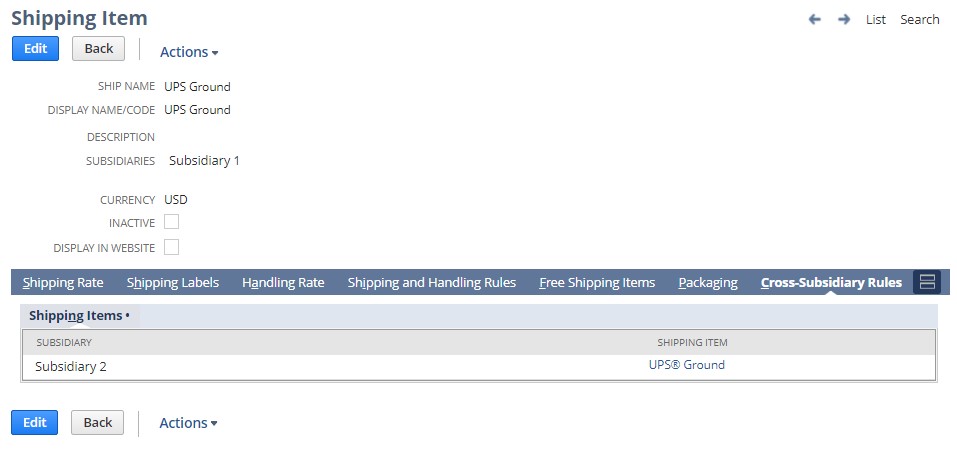
For each Shipping Item that exists in each of your selling subsidiaries, you can create Cross-Subsidiary rules that allow you to map shipping items from another subsidiary that can be used to fulfill items from a sales order.
Processing Sales and Returns using Intercompany Cross-Subsidiary Fulfillment
When using the Intercompany Cross-Subsidiary Fulfillment feature, sales and returns can be processed across more than one subsidiary. To do this, you must enable the Allow Cross-Subsidiary Fulfillment preference on a sales order or on a Return Materials Authorization (RMA).
These preference boxes are hidden and set to checked by default for transactions whose subsidiary contains Global Inventory Relationship records setup. You must customize the transaction forms to show the checkboxes on the Items subtab of a sales order or RMA form.
To check these boxes, you must also check the Multiple Shipping Routes box, which is also located on the Items subtab of the forms.
- You cannot disable the Allow Cross-Subsidiary Fulfillment preference when the Global Inventory Relationship record is linked to a sales order.
- You cannot disable the Allow Cross-Subsidiary Customer Return preference when the Global Inventory Relationship record is linked to a sales order.
Also, using Intercompany Cross-Subsidiary Fulfillment, the Location field is replaced by the Inventory Location field on line items of a sales order or RMA. Then, the Location field in the Classification section on the form is used to associate the transaction with a location for accounting purposes. The Inventory Location field on each transaction line is used for actual inventory management.
In the example sales order in Figure 5, the subsidiary for the transaction is Subsidiary 1. We have enabled the Allow Cross-Subsidiary Fulfillment preference, which displays the Inventory Location and Inventory Subsidiary columns on the item sublist. For the two items shown, the Inventory Location is set to use the DFW location which is located in Subsidiary 2 to fulfill the items. With the Enable Item Line Shipping preference enabled, we are also able to select individual Ship To addresses as well as Ship Methods for each line.
Note: The Ship To address is defaulted to default shipping address of the customer, however this can be changed per item as needed.

Drop Ship and Special-Order Purchase Orders
If your company performs Drop-Ship or Special-Order purchases from the sales order transaction, when Cross-Subsidiary Fulfillment is enabled on the Sales Order, you must set the NetSuite inventory adjustment location to one that resides within the same subsidiary as the transaction. These options will appear as normal when this is the case.
If you select an Inventory Location that is located in a subsidiary that is different than the transaction then the Drop Ship and Special-Order options are hidden.
Item Fulfillment
When the Allow Cross-Subsidiary Fulfillment preference is enabled on the Sales Order and the items on the sales order that have not been fulfilled yet are for different subsidiaries, clicking the Fulfill button on the sales order will open the bulk sales order fulfillment screen instead of the standard Item Fulfillment screen.
From the Fulfill Sales Orders screen (Figure 6), you will see a list of locations for the Sales Order that are grouped both by Inventory Location.
If you wish to fulfill all items for one of the locations, then you can check the Fulfill check box and press the submit button. If you wish to only fulfill specific items for one of the locations from the sales order, then you can click on the Fulfill link, which is located in the column labeled as Process.
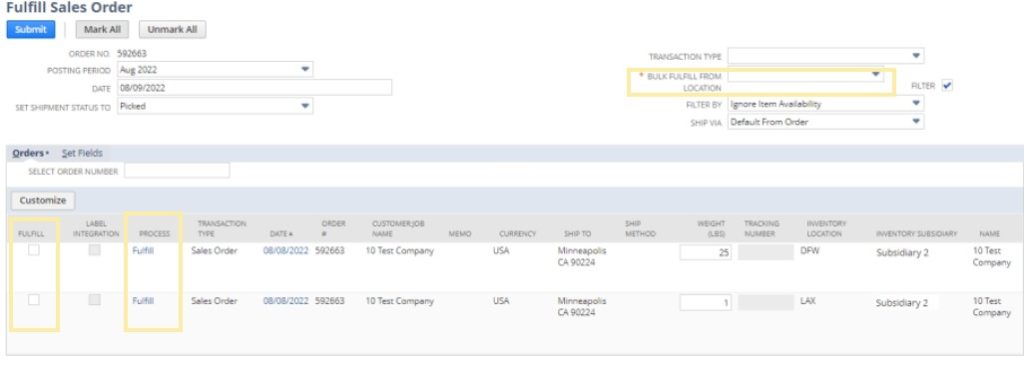
When you click on the Fulfill link, the standard item fulfillment screen opens, which then allows you to select only the items you wish to fulfill for the order.

This slight change in flow can take a little getting used to, but in reality, it gives the Warehouse teams a lot more flexibility in how they are able to fulfill orders.
About Us
We are a Netsuite-certified consultant and reseller with 30+ years of combined experience. We specialize in implementation, optimization, integration, rapid project recovery and rescue, and custom development to meet any business need. If you would like more information on NetSuite or need consultation for your project or implementation, feel free to contact us.
To Contact Us ClickHere

